UNIT-IV
Authoring
tools for CD based multimedia- type of multimedia authoring tools, key factors
of selecting CD based multimedia authoring tools, planning and distribution of
a multimedia project, multimedia development team and skills requirement,
stages in designing and producing multimedia products for CD, testing of
product, distribution of multimedia product, various formats of cds and dvds.
Key factors of selecting CD based multimedia authoring
tools
Authoring systems are more complex development environments
that allow users with no time or interest in programming to compose multimedia
project interactively by clicking on objects, choosing menus, or following
wizards. In comparison with traditional programming, only 1/8 of the time is
needed to produce a multimedia project using an authoring system.
In simpler terms, this effort
is about software selection: “How many kinds of image and /or sound extensions
can a tool support,” “Does it support some kind of animation?” “Do I need any
program to run the files produced by authoring software? Is it possible to make executable files?” “Do
I need to pay for a license to use the program, or is it free?” All this has to
be clear.
So far, we have argued that
selecting an authoring system is a complex procedure. Therefore, locating a
number of standards that a multimedia authoring package could meet would mean
simplifying the whole concept.
(1) Variety
of designed applications:
Usually, less sophisticated authoring tools offer only the ability to design
applications identical to one another. Of course, this is a result of the
efforts to minimize package complexity which leads to a subsequent drop of the
abilities’ standard.
(2) User interface:
Normally, a good interface presents itself in two modes (at least): The “beginner
mode,” with only the basic capabilities, and the “expert mode,” which offers
all available features.
(3) Multimedia:
The truth is that even the most simplified software systems offer multimedia
imports. However, what can be measured are the supported file types (BMP, GIF,
JPEG, WAV, AVI, MPEG, etc). Needless to say, the sole number of file types may
be misleading: an authoring system that supports only two image types (BMP
and GIF) is perhaps far
superior to one that supports 10 possible types but not these two.
(4) Data communication with other applications: This feature is useful when trying to
extract or import data from and into the system. For example, sophisticated
tools can export test data in the form of spreadsheet files, interact with databases
(via ODBC drivers), and import a variety of file types (as DOC, RTF, HTML, XML,
etc).
(5) Branching:
Unlike simply linear systems, complex authoring tools connect independent
screens or forms via links that can be followed at the user’s will. Moreover,
some systems even decide which screen will be presented next, depending on the
user’s answers or preferences.
(6) Scripting:
Even when hypothetically using the “best tool for the job,” sometimes there are
ideas that cannot be materialized in a standardized way. This means that there
has to be a more or less simplified way to program these tasks. Of course, that
can only be realized through a kind of programming language, which can differ
among cases. Some programs may offer traditional text-based scripting while
others might host some kind of simplified visual programming that can be
approached more easily by less-experienced users.
Characteristics of Multimedia
Authoring Tools
(1) Program and company name
(2) Price: Even if it’s “the
greatest tool ever built,” if it’s too expensive, people won’t buy it. Price is
perhaps the first factor buyers consider when looking for a multimedia
authoring package.
(3) Platform: Assuming that
the best solution has been spotted, the benefit is minimal if a certain operating
system or architecture is pre-conditioned. For example, a tool that runs on
Linux, Windows, and Mac-OS is substantially more “easy-going” than a system
that runs only on Windows 98.
(4) Text editor: Usually,
most programs offer basic text-editing capabilities. Of course, by no means
does that mean that one could write a whole essay using that particular
feature. Rather, in many cases, it means a simple textbox that can hold a
certain “amount” of text and some basic formatting capabilities are offered.
(5) Text import formats: As
stated above, most of the times it is far better to merely import a text than
to write it again from scratch. Therefore, a decent tool has to import at least
the basic text formats such as DOC, RTF, TXT, etc.
(6) Video formats: Of course,
the same principle applies to video file types (after all, this is about
“multimedia” applications). Thus, in accordance to the above, a system that
allows AVI, MPEG, MOV for example outclasses one that can work only with MOV
and AVI files. However, it would be an oversight if copyright issues weren’t
mentioned at this point: some video — as well as sound and image — formats are
offered in exchange for money. This means that a program using the MP3 encoding
has to pay copyright fees to the corresponding company, a cost that naturally
has to be passed over to the final buyer.
(7) Sound formats:
Considering that sound is a “must have” in multimedia presentations, the more
supported sound formats, the better. Usual file types are WAV, MIDI, MP3, CDA,
and Real Audio. The truth is that anything beyond that is a luxury, while anything
far less is a handicap.
(8) Image formats: Even more
important than the above, images can be imported in an application as pictures,
diagrams, or even buttons. However trivial this may seem, there are tools that
support as many as 32 image file types, as opposed to other tools that support
only BMP and JPG. In actual practice, having to convert each image
to BMP or JPG is a big deal.
(9) Drawing: This variable
refers to whether the program lets the user draw his own shapes or pictures.
Some systems do that. In most cases, however, the drawing tool includes only
basic shapes and some systems do not support drawing at all. That means that
the user must use another program to draw a graphic element (e.g., a simple
arrow) and then import it as a picture, which may require converting the
graphic element to a file type that is supported by the system.
(10) Export: While every tool
can produce a fair multimedia presentation, an above-average package can export
editable files in the form of executable files such as AVI, MOV, or animated
GIF.
(11) Script: As stated
earlier, scripting is a powerful feature for any authoring tool that claims to
be an integrated “tool.” By using a script editor, the user (usually the more
experienced one) can alter little details or even program the whole application from scratch.
Without a script editor, the user can produce only the typical features offered
by default, which is why one can find numerous presentations that are identical
in design, color, buttons, shapes, navigational flow, etc.
(12) 3D: This variable
represents whether the program works with 3D images or not.
(13) Animation: Despite the
fact that one of the main reasons a presenter chooses a computer-based
authoring tool over regular transparencies is for its animation capabilities,
several packages offer very little animation or no animation at all. Even if a package
does offer animation capabilities, these capabilities may differ from other
programs. Because of this,
many questions have to be asked: “What kind of animation is offered?”, “Is the
system capable of handling animation without the help of external file types
(SWF, for example)?”, “Is there a need for third-party plug-ins?”, etc.
(14) Effects: Extending the
previous variable, most programs offer some effects (such as slide transitions,
for example).
(15) Needs player: As
controversial as this concept may be, the need for a separate player in order
for a file to be executed can be a virtue, especially if the system cannot
export editable files in the form of executable file types.
On the other hand, the
existence of a player means that the plug-in (which requires minimal disk
space) can be installed on a specific portable computer.
(16) License: Since cost is a
great factor when looking for a sufficient tool, licensing is one thing that
should not go unnoticed. Therefore, one has to wonder about many things: Is it
30-day-trial software? Shareware? Freeware? If not, is there an evaluation
edition? Assuming that I buy it, do I need a separate licence for every
computer or not? If I represent an educational institution, am I eligible for
an academic licence?
(17) WYSIWIG Design: WYSIWIG
(What You See Is What You Get) means that the user composes each application
through the eyes of the final user. This may seem strange to most people as old
design tools required the user to design in a strange GUI (Graphical User
Interface), which had nothing to do with the outcome, or even work with plain
code.
(18) Interactivity: Similar
to branching, interactivity has to do with the user’s power to define the
application’s final outcome: Is the tool in the position to produce interactive
applications or merely series of linear slide transitions?
(19) Address/Notes: Finally,
the shading of all the selected authoring tools ends with an Internet address
(for more information, downloads, etc.) and some notes that may be useful.
Type of Multimedia Authoring Tools:
1.Card or Page Based Authoring Tools.
2.Icon Based Or Event Driven Tools.
3.Time Based Tools.
These days multimedia is widely used for
training and education, presentations, information kiosks as well as on websites
and for entertainment. Selection of the right tool is essential while starting graphic designing and multimedia
ventures. There are three types of multimedia tools classified according to the
style in which the multimedia presentations are created.
Card Based Tools: These tools divide
the content of your multimedia presentation into a number of pages called
cards. These are the simplest tools for beginners to learn and start creating
multimedia presentations without in-depth knowledge of graphic designing. The challenge faced
with this type of tools is concurrent playing of media. Apple's HyperCard and Allegiant's
SuperCard are examples of card based tools.
Time-line Based Tools: These tools use
a reel of film on which multimedia content is organized along different tracks
Adobe’s Director and Flash are two popularly used time-line based tools.
Running concurrent media is easier in time-line based tools.
Flow Control or Icon based Tools: These tools let you drag and drop
icons into a page and then help you link multimedia activity by double clicking
the icons through dialog boxes. These tools are expensive and are used for
interactive public kiosks etc. Examples of these tools are Macromedia's
Authorware or AimTech's IconAuthor
While choosing a multimedia
authoring tool, you need to consider the type of media and formats are
supported, the integration capability of the tool etc. Irrespective of your
choice, a multimedia authoring tool will definitely help you organize your
content in an attractive multimedia presentation.
How is multimedia development is different from other
software development projects?
Graphics and other media require special skills
Much more emphasis on designing for the user
Artistic and software design
E-learning also requires instructional design
How is multimedia development similar to other software
development projects?
Software life cycle still applies: analysis->design->
->implementation->testing->delivery->maintenance (&cycle)
->implementation->testing->delivery->maintenance (&cycle)
Management skills: coordinating people with different
talents and agendas
Multimedia development is rarely a one-person show
Real world development requires a team pooling many talents
The whole is greater than sum of its parts
Stages in designing and producing multimedia products for
CD
A. The
development process
B. The project specification
C. Roles and responsibilities
D. Media acquisition
E. Media management techniques
B. The project specification
C. Roles and responsibilities
D. Media acquisition
E. Media management techniques
A. The development
process
Multimedia projects present the same kind of management
issues that other types of projects offer. You need to consider a set of
variables that range from how your title should look onscreen to what your
budget, schedule, and resources allow you to accomplish. The earlier you think
about these variables, the more control you'll have over the quality, cost, and
schedule of your project.
Good project management depends on having a clear picture of
the steps involved in a particular process. Establishing your own systems for
managing title development will free you to focus on your real concern:
creating dynamic multimedia titles.
Before you start developing a title, you should think through
every aspect of the project, then write a specification.
A complete specification explains the audience, concept, and
purpose for the title. It includes a storyboard that sketches out the content
screen by screen and identifies the multimedia effects you want to use.
Specifications often outline the schedule, personnel, budget,
and equipment you need to develop your title. They also identify the computer
equipment you expect your audience to have to run your title.
Simple projects, such as a short presentation, may only need a
brief, 1- or 2-page outline.
Step 2: Prototype your title
Audiences respond strongly to how a title looks onscreen, how information is presented, and how easy it is to move around in the title. To ensure the quality of your title, prototype and test your design ideas for usability before you proceed.
A design prototype should specify the fonts and colors to use,
how different design and media effects are treated onscreen, and how the
navigation system works and looks. After seeing the design, you may want to
return to the storyboard to reshape your information.
Step 3:
Develop the content
Using the specification and design as blueprints, you and your team can develop the content and media effects for your title. You need to establish standards for your media development, such as what level of quality you want for the sound or video clips, or what color palette should be applied to all graphics and video. During this phase, an editor (or someone acting in that role) reviews the content and media to see whether they work well together.
Develop the content
Using the specification and design as blueprints, you and your team can develop the content and media effects for your title. You need to establish standards for your media development, such as what level of quality you want for the sound or video clips, or what color palette should be applied to all graphics and video. During this phase, an editor (or someone acting in that role) reviews the content and media to see whether they work well together.
Step 4:
Author the title
During the authoring phase, you integrate the content and media into its final form. This step may involve using a programming language, or it may be a matter of importing your effects into a file-depending on what kind of software product you're using to create the title.
Author the title
During the authoring phase, you integrate the content and media into its final form. This step may involve using a programming language, or it may be a matter of importing your effects into a file-depending on what kind of software product you're using to create the title.
Steps three and four often overlap each other: You need to
prepare the content before you can integrate it into the final title. But you
need to integrate the content and review it onscreen to edit it well. Most
projects involve several cycles of media development, authoring, review, and
revision.
Testing involves three things: proofreading your content
onscreen, checking the title's technical performance, and verifying that the
title works on different hardware configurations. You check everything from
spelling to the synchronization of media effects.
Projects often demand making tradeoffs in scope, schedule, and
budget. As a rule, never make those tradeoffs at the expense of testing. You'll
get better results creating a shorter title with fewer effects that you have
time to test.
Testing is an unavoidable rule in any multimedia projects.
You must test or review your project or Web site to ensure it is bug free,
accurate, operationally and visually on target, and achieving the objective or
target.
Testing is not an easy process. Every feature and function
must be exercised, every button or link must be clicked. Then the same thing
will be repeated again and again with different hardware and under various
conditions.
Testing can be done in two phases and they are usually known
as alpha testing and beta testing.
This term is used to describe at which level of product development when
testing is done and feedback is sought.
Alpha testing.
In alpha testing, your product is evaluated relatively in
the early stage of the development phase. The application may be missing part
of the content or functionality.
The main interest is to review the concept, format, user
interface and the layout.
The tester may be some selected users or friends, most often
the team member themselves. They should be able to provide positive criticism
or feedback.
Beta testing.
The product is evaluated just before the final release. It
is a fully functioning product and should be relative bug free.
The main interest is to find bugs or content errors.
The testing group should be represented by the real users
and should not include the people who have been involved in the project.
The feedbacks from these testers are very important where
the errors or problems reported by the beta testers have to include the detail
description of the problem.
Step 6:
Distribution of Multimedia Project

The final step in your production is to build a master copy of the title. The master organizes all the files in your title together, so the title can locate and retrieve files as it needs them.
What you do next with the master depends on how you plan to
distribute the title. If, for example, you're preparing a presentation for a small
group to use, you may simply copy it onto floppy disks and hand it out. If, on
the other hand, you're preparing a title to sell, you will copy it in larger
quantities onto floppy disks or CD-ROMs.
The equipment involved in replicating a title on CD-ROM is
expensive, so you will probably work with a facility that specializes in this
work. You should choose the facility early and discuss their requirements in
detail. You need to know how to organize your master copy and the format to
deliver it in to the facility. Always test your master before you hand it off
to make sure it performs the way the final title should perform.
Finally, the last stage of the product development is
delivering or deployment. You want to deliver your multimedia project to consumers
or users, you need to know which medium you want to use.
For web site, you can just upload to the servers and adjust
some settings then it is ready. For more complex application where installation
into the user’s computer is needed. Installation should be smooth, easy and
fast so that the user can start using your application as soon as possible. It
is frustrating that after all the efforts; your application is not usable due
to installation error.
Documentation is another aspect you need to look into
especially when it involves installation process. You need to provide a clear
step-by-step procedure for the users to follow. The documentation also must
include the potential problem that can occur and how to solve it. Often a file
name README.TXT is good thing to include in your distribution CD of your
project.
B. The project
specification
Writing a specification is one of the most challenging and
important steps in creating a multimedia title. To write a useful
specification, you need to research and think carefully about all the different
aspects of your project. At first, you won't have clear answers for all the
questions that come up. But you can use the specification to identify those
questions and anticipate other issues, so they don't become crises down the
road.
Think of your specification as a map of your project. You may
decide to change routes as you travel, but mapping out a route ahead of time
gives you a clear idea of where you're going and what you need for a productive
trip. Here are some of the factors to consider as you plan the shape and
content of your multimedia title.
B.1. Concept
Consideration
B.1.1 Audience
Always tailor the quantity and style of the multimedia effects you use to your audience. Let's say, for example, that you're presenting scientific findings to a conference. You'll want to avoid cute animations and sounds and stick to effects that accurately convey the substance of your information. On the other hand, a multimedia game demands many fun, imaginative effects. Identifying your audience can be tricky, but it's critical for effective communication.
Always tailor the quantity and style of the multimedia effects you use to your audience. Let's say, for example, that you're presenting scientific findings to a conference. You'll want to avoid cute animations and sounds and stick to effects that accurately convey the substance of your information. On the other hand, a multimedia game demands many fun, imaginative effects. Identifying your audience can be tricky, but it's critical for effective communication.
B.1.2 Purpose
Multimedia effects need to serve your purpose in speaking to a particular audience. Before choosing the media to use, be clear about the response you want from an audience. Decide whether you're trying to educate, entertain, inform, or persuade the audience-or some mix of these goals. Keep these goals in mind as you select and prepare effects.
Multimedia effects need to serve your purpose in speaking to a particular audience. Before choosing the media to use, be clear about the response you want from an audience. Decide whether you're trying to educate, entertain, inform, or persuade the audience-or some mix of these goals. Keep these goals in mind as you select and prepare effects.
B.1.3 Content
Content drives the effects you'll use. Some content lends itself to multimedia effects: bar charts shrink and grow, pictures offer another view of a story, and video clips instantly reveal a process. Other content may work better in person or in print-or the effects may be impossible to attain without great expense.
Content drives the effects you'll use. Some content lends itself to multimedia effects: bar charts shrink and grow, pictures offer another view of a story, and video clips instantly reveal a process. Other content may work better in person or in print-or the effects may be impossible to attain without great expense.
B.2. Practical
considerations
B.2.1 Budget
Producing elaborate multimedia effects can be expensive If you're working with a limited budget, use fewer effects and keep them simple. Being realistic about what your budget supports lets you achieve the quality you want within that budget.
Producing elaborate multimedia effects can be expensive If you're working with a limited budget, use fewer effects and keep them simple. Being realistic about what your budget supports lets you achieve the quality you want within that budget.
B.2.2 Schedule
Preparing and testing multimedia takes time. Digitizing sound and video or scanning and retouching photographs can take a few minutes to a few hours per effect, depending on the complexity of what you're doing. If time is an issue, opt for creating fewer effects with more impact.
Preparing and testing multimedia takes time. Digitizing sound and video or scanning and retouching photographs can take a few minutes to a few hours per effect, depending on the complexity of what you're doing. If time is an issue, opt for creating fewer effects with more impact.
B.2.3 Resources
The resources you need depend entirely on the kind of title you are creating. You may be able to create a multimedia business presentation on your own or with the help of an experienced consultant. On the other hand, developing a more complex title often works better with a team of people, each trained in specific areas. Keep your resources in mind as you plan the scope of your project.
The resources you need depend entirely on the kind of title you are creating. You may be able to create a multimedia business presentation on your own or with the help of an experienced consultant. On the other hand, developing a more complex title often works better with a team of people, each trained in specific areas. Keep your resources in mind as you plan the scope of your project.
B.3. Technical factors
B.3.1 Equipment
Multimedia effects demand significant computer power to prepare and play them. Furthermore, preparing certain media, such as video and sound, requires special equipment to achieve the quality you want. You need to assess both your equipment and the minimum configuration you expect your audience to use. Then, select media that can be developed and viewed on the equipment you've specified.
Multimedia effects demand significant computer power to prepare and play them. Furthermore, preparing certain media, such as video and sound, requires special equipment to achieve the quality you want. You need to assess both your equipment and the minimum configuration you expect your audience to use. Then, select media that can be developed and viewed on the equipment you've specified.
B.3.2 Distribution
Multimedia titles often take a lot of space to store, so it's important to know how you plan to distribute a piece before you develop it. If, for example, you plan to send your work out on floppy disk or over a company network, you should work with simpler effects to keep your file sizes down. If you plan to use a CD-ROM to distribute your work, or your work will appear on a portable computer with a Iarge hard disk, you'll have fewer storage constraints.
Multimedia titles often take a lot of space to store, so it's important to know how you plan to distribute a piece before you develop it. If, for example, you plan to send your work out on floppy disk or over a company network, you should work with simpler effects to keep your file sizes down. If you plan to use a CD-ROM to distribute your work, or your work will appear on a portable computer with a Iarge hard disk, you'll have fewer storage constraints.
C. Roles and responsibilities/Multimedia Team and Skill
Requirement
Developing a full-fledged multimedia title involves a rich mix
of skills ranging from project management and interface design to sound
preparation and programming.
Although multimedia tools make it possible for one person to
perform every task, few people have the combination of technical, artistic, and
management skills necessary to fill every role well as a rule, multimedia
titles are best developed collaboratively by teams with a range of expertise.
Often, however, budgets and schedules require multimedia
developers to juggle all of the roles themselves. To be successful working
alone or with a small team, you should
Seek out information about each role's responsibilities. The
more you understand, the better you'll perform in these roles.
Keep your projects simple at first. Then you can tackle more
complex multimedia effects and title design as your expertise grows.
The producer manages the
development of the title, including planning, budgeting, and scheduling the
project. The producer often directs the content, much as an art director
oversees print materials.
Skills-
Someone with people & resource management skills
Someone with people & resource management skills
Responsible for overseeing project timeline & priorities
The writer researches the
content of the title, helps storyboard it, and then writes all of the text.
Sometimes a content expert works with the writer to help communi- cate the
right information.
Skills-
Someone who communicate clearly through written text
Someone skilled and knowledgeable in a given topic area
Helps identify background resources for building the content
outline
Reviews content design for factual integrity, completeness
and educational effectiveness
Usually not a designer or developer
The editor reviews all of the
written material onscreen for interest, clarity, conciseness, and grammatical
correctness. The editor also checks that the text works well with the other
media. A proofreader polishes the final work.
The interface designer
establishes a consistent design for the title by specifying what the navigation
system looks like, where information and media appear onscreen, and what fonts.
colors, and graphical design elements to use.
Skill-
Someone who knows how to organize and communicate visual information
Someone who knows how to organize and communicate visual information
Designs user interface and how material gets presented to
audience
The illustrator creates the
graphical parts of the title, such as the screen elements and buttons.The
illustrator also prepares the drawings. scanned photographs, and animations
that are specified in the storyboard.
The audio technician prepares
the voice narration, sound effects, and music for the title. This work
typically involves converting traditionally recorded sounds to a digital format
that a computer can handle.
The video technician prepares the video for the title, which
may involve shooting the original videotape. The video technician then converts
the data on the tape into a digital format for the computer.
Skills-
Someone with a good eye for video and making every megabyte count!
Someone with a good eye for video and making every megabyte count!
Carries over skills from movie or
TV production
Video is costly, in terms of
production and space/bandwidth requirements
The programmer writes the code
that integrates all of the media effects into a working title. The code tells
the computer what information to display and when. (Some software lets you
build multimedia titles without writing code.)
Skills-
Someone who can implement programs that integrate media
elements
Given a clear design and previously created media elements
(graphics, sounds, video, etc.) a programmer creates running software for the
title
The tester verifies that every aspect of the title works
correctly. A tenacious tester looks at every word, screen, and media effect to
ensure their quality. The tester also runs the title on different hardware
configuration.
Skills-
Tests to make sure a title works according to spec and work
for users
In real world, an external, third party
May involve actual user observations and/or focus group
sessions
D Media acquisition
Develop your own effects. With a creative idea, the right equipment, and a knowledgeable team, you can create original multimedia effects for your title. Creating effects yourself offers two advantages: you control the concept and quality, and you own the copyright to your materials.
Convert existing material. Muiltimedia titles are often rooted in existing printed, taped, or recorded materi als, which you can digitize to use on a computer.You can, for example, use a scanner or video frame grabber to convert existing artwork to computer-ready graphics. However, make sure you have written permission when you' re working with copy-righted material.
Acquire effects from a professional service.You can contact professional services that sell or license books, music, sound effects, voice narration, film clips, and other effects to use in your titles.
Hire professionals to prepare effects. Hiring professionals can be expensive, but it provides some indisputable benefts: high quality, complete control, copyright ownership, and computer-ready, files. This option makes particular sensce when you' re preparing sound or video effects becaiise experience and a controlled working environment make a significant difference to the quality of these effects.
Locate public domain materials.You can use any material that' s in the public domain. For example, many of the materials that the United States government produces are available for anyone to use. What constitutes being available in the public domain can be tricky, though, so you may want to get legal advice.
Pay attention to copyrights.Using copyrighted work in your title without permission may have costly consequences even when you' re using the title in a limited way and have no commercial plans for it. Altering the material doesn't necessarily protect you from copyright infringement penalties either.
If you want to use someone's work in your title first find out
if it's copyrighted. If it is, ask for written permission to use it, and be
prepared to negotiate a one-time fee or an ongoing royalty for the privilege.
Always take copyright negotiations seriously. Be clear about
what you're negotiating for-you may be purchasing only limited rights to use
the material. Copyright negotiations can sometimes take months to transact, so
allow sufficient time in your schedule. Finally, consider retaining an
experienced lawyer to assist you in negotiating these often complex issues.
Media management techniques
Multimedia titles often include hundreds of effects. To work
efficiently, you need a version-control system for tracking and managing them.
You also need two systems for storing multimedia effects: a daily backup system
and a long-term archiving system.
You can approach tracking and storing multimedia effects in a
number of ways. In fact, your systems are likely to evolve as your resources
change. 'To be effective, though, you must be scrupulous about maintaining your
title versions and tools.
One of the most effective ways to track multimedia effects is to set up a relational database. A database lets you track the number and type of effects that have been developed for a title, the status of those effects, whether or how often they are actually used, who developed them, any copyright and royality arrangements, and a host of other details.
A database essentially transforms your work into a library of
multimedia effects, making it easier to reuse media in different titles and
saving you time and money in future development. The sample database below
offers an overview of some of the information you can collect.
A.
|
File names
|
B.
|
File type
|
C.
|
Relationships between different files
|
D.
|
Artist or developer who created the effect
|
E.
|
Legal and copyright status
|
F.
|
Fees/royalties
|
G.
|
Usage
|
H.
|
Version control
|
I.
|
Archive location
|
When DVD technology first appeared in households, users were simply popping
DVD discs into their DVD players to watch movies — an attractive option to
the then-conventional VCR. But just as compact disc (CD)
technology evolved so that users could record and erase and re-record data
onto compact discs, the same is now true of DVDs.
With so many different formats — DVD+R,
DVD+RW, DVD-RAM, DVD-R, DVD-RW, DVD-ROM — how do users know which DVD format
is compatible with their existing systems, and why are there so many
different formats for DVDs? The following information sheds some light on
DVD's different flavors, the differences between them and the incompatibility
issues that the differing technologies have sprouted.
Why So Many DVD Formats?
The crucial difference among the standards is based on which standards each manufacturer adheres to. Similar to the old VHS/Beta tape wars when VCRs first hit the markets, different manufacturers support different standards. Often called a format war, both the industry and consumers are still waiting to see which format will emerge as the industry standard.
Plus or Minus - What's The Difference?
The different variations on the term DVD (e.g. +R, -R, -ROM, and so on) describe the way data is stored on or written to the disc itself. These are called physical formats.
DVD+R and DVD+RW
DVD+R and DVD+RW formats are supported by Philips, Sony, Hewlett-Packard, Dell, Ricoh, Yamaha and others.
DVD+R is a recordable DVD format similar to CD-R. A DVD+R can record data only once and then
the data becomes permanent on the disc. The disc can not be recorded onto a
second time.
DVD+RW is a re-recordable format similar to CD-RW. The data on a DVD+RW disc can be erased and
recorded over numerous times without damaging the medium.
Note: DVDs that have been made
using a +R/+RW device can be read by most commercial DVD-ROM players.
|
Key Terms To Understanding DVD
Formats:
DVD
Short for digital versatile disc or digital video disc, a type of optical disk technology similar to the CD-ROM.
DVD-ROM
A type of read-only compact disc that can hold a minimum of 4.7GB (gigabytes), enough for a full-length movie.
Divx
Short for Digital video express, a new DVD-ROM format promoted by several large Hollywood companies. With Divx, a movie (or other data) loaded onto a DVD-ROM is playable only during a specific time frame, typically two days. |
DVD-R,
DVD-RW and DVD-RAM
These formats are supported by Panasonic, Toshiba, Apple Computer, Hitachi, NEC, Pioneer, Samsung and Sharp. These formats are also supported by the DVD Forum.
These formats are supported by Panasonic, Toshiba, Apple Computer, Hitachi, NEC, Pioneer, Samsung and Sharp. These formats are also supported by the DVD Forum.
DVD-R is a recordable DVD format similar to CD-R and DVD+R. A DVD-R can record data only once and then the data becomes
permanent on the disc. The disc cannot be recorded onto a second time. There
also are two additional standards for DVD-R disks: DVD-RG for general use, and
DVD-RA for authoring, which is used for mastering DVD video or data and is not
typically available to the general public.
DVD-RW is a re-recordable format similar to CD-RW or DVD+RW. The data on a
DVD-RW disc can be erased and recorded over numerous times without damaging the
medium. DVDs created by a -R/-RW device can be read by most commercial
DVD-ROM players.
DVD-RAM discs can be recorded and erased repeatedly but are compatible only
with devices manufactured by the companies that support the DVD-RAM format.
DVD-RAM discs are typically housed in cartridges.
DVD-ROM
DVD-ROM was the first DVD standard to hit the market and is a read-only format. The video or game content is burned onto the DVD once and the DVD will run on any DVD-ROM-equipped device. DVD-ROMs are similar to CDs.
DVD-ROM was the first DVD standard to hit the market and is a read-only format. The video or game content is burned onto the DVD once and the DVD will run on any DVD-ROM-equipped device. DVD-ROMs are similar to CDs.
DVD+R DL
and DVD-R DL
Dual layer technology is supported by a range of manufacturers including Dell, HP, Verbatim, Philips, Sony, Yamaha and others. As the name suggests, dual layer technology provides two individual recordable layers on a single-sided DVD disc. Dual Layer is more commonly called Double Layer in the consumer market, and can be seen written as DVD+R DL or DVD-R DL.
Dual layer technology is supported by a range of manufacturers including Dell, HP, Verbatim, Philips, Sony, Yamaha and others. As the name suggests, dual layer technology provides two individual recordable layers on a single-sided DVD disc. Dual Layer is more commonly called Double Layer in the consumer market, and can be seen written as DVD+R DL or DVD-R DL.
DVD+R DL (also called DVD+R9) is a Dual Layer writeable DVD+R.
DVD-R DL (also called DVD-R9) is a Dual Layer writeable DVD-R. The dual layered discs can hold 7.95GB
The dual layered discs (DVD+R9 and DVD-R9) can hold 7.95GB and double sided dual layer (called dvd-18) can hold 15.9GB.
DVD-R DL (also called DVD-R9) is a Dual Layer writeable DVD-R. The dual layered discs can hold 7.95GB
The dual layered discs (DVD+R9 and DVD-R9) can hold 7.95GB and double sided dual layer (called dvd-18) can hold 15.9GB.
A Note
on DVD Burners
Until 2003 consumers would have to choose a preferred DVD format and purchase the DVD media that was compatible with the specific DVD burner. In 2003 Sony introduced a multi-format DVD burner (also called a combo drive or DVD-Multi) and today many manufacturers offer multi-format DVD burners that are compatible with multiple DVD formats (as listed above).
Until 2003 consumers would have to choose a preferred DVD format and purchase the DVD media that was compatible with the specific DVD burner. In 2003 Sony introduced a multi-format DVD burner (also called a combo drive or DVD-Multi) and today many manufacturers offer multi-format DVD burners that are compatible with multiple DVD formats (as listed above).
Non-standardized
DVD formats
DVD-VCD is a DVD-Video disc that has data on it that has been encoded by using
the MPEG-1 video format with the same definitions VCD has.
DVD-SVCD is also not a valid DVD standard, since the DVD standard does not support the SVCD resolution. The term DVD-SVCD is used to describe a hacked, or non-standard DVD-Video disc that has SVCD compatible content on it.
DVD-MP3 is created with and contains only digital audio files in the MP3 format. Not all DVD players can play DVD-MP3 discs.
DVD-SVCD is also not a valid DVD standard, since the DVD standard does not support the SVCD resolution. The term DVD-SVCD is used to describe a hacked, or non-standard DVD-Video disc that has SVCD compatible content on it.
DVD-MP3 is created with and contains only digital audio files in the MP3 format. Not all DVD players can play DVD-MP3 discs.
DVD-D is a disposable DVD format that provides a limited time play duration of up
to 48 hours after the packaging has been opened. After the designated time has
passed, DVD players are unable to read the disc. The packaging of the disc is
airtight and the DVD itself has a special coating that begins to deteriorate
when exposed to air. The DVD-D format is currently being used for video game
and movie rentals where not only can intellectual property rights be better
protected, but consumers have no need to worry about the hassle of DVD rental
returns. According to the manufacturer's Web site, both the DVD-D disc and the
cardboard packaging it comes in can be recycled.
The DVD-D format was developed by German company
FDD Technologies AG, and while no official definition of the D has been
offered, many use the abbreviation to mean DVD-Destroy
or DVD-Destruct.
Successors
to DVD
Several technologies are seen as successors to the standard DVD. These include HD-DVD, Blu-ray, AOD and HVD (Holographic Versatile Disc). With so many formats competing, it is similar to the old VHS versus Beta wars, but with one main exception; the difference in quality between VHS and DVD was extremely noticeable, and this encouraged consumers to quickly and easily transition to DVD from VHS. With these new standards, however, consumers are not seeing the drastic quality difference of, HD-DVD over DVD for example, and adoption has been slow. Additionally, the media players and the media itself is quite expensive (compare $35 or more dollars for a Blu-ray movie versus $24 for a DVD movie). Overall the industry suggests that consumers are just not ready to leave DVD behind quite yet. Here are some of the standards which are believed to be successors to the standard DVD.
Several technologies are seen as successors to the standard DVD. These include HD-DVD, Blu-ray, AOD and HVD (Holographic Versatile Disc). With so many formats competing, it is similar to the old VHS versus Beta wars, but with one main exception; the difference in quality between VHS and DVD was extremely noticeable, and this encouraged consumers to quickly and easily transition to DVD from VHS. With these new standards, however, consumers are not seeing the drastic quality difference of, HD-DVD over DVD for example, and adoption has been slow. Additionally, the media players and the media itself is quite expensive (compare $35 or more dollars for a Blu-ray movie versus $24 for a DVD movie). Overall the industry suggests that consumers are just not ready to leave DVD behind quite yet. Here are some of the standards which are believed to be successors to the standard DVD.
HD-DVD
Short for high definition-DVD, a generic term for the technology of recording high-definition video on a DVD. In general, HD-DVD is capable of storing between two and four times as much data as standard DVD.
Short for high definition-DVD, a generic term for the technology of recording high-definition video on a DVD. In general, HD-DVD is capable of storing between two and four times as much data as standard DVD.
On
February 19, 2008, Toshiba issued a release stating that it would no longer
develop, manufacture and market HD DVD players and recorders, with cessation of
the player and recorders targeted for March 2008. Several major retail chains,
such as Wal-Mart followed with plans to no longer carry the product, and major
Hollywood studios have also dropped plans to release product in HD-DVD format
as well.
Blu-ray Disc (BD) - uses a 405nm-wavelength blue-violet laser technology, in
contrast to the 650nm-wavelength red laser technology used in traditional DVD formats. The rewritable Blu-ray disc, with a data transfer rate of 36Mbps (1x speed) can hold up to 25GB of data on a single-layer disc and
50GB on a dual-layer disc. On a 50GB disc, this translates into 9 hours of
high-definition (HD) video or approximately 23 hours of standard-definition
(SD) video. The Blu-ray format was developed jointly by Sony, Samsung, Sharp,
Thomson, Hitachi, Matsushita, Pioneer and Philips, Mistubishi and LG
Electronics.
Advanced Optical
Disc (AOD) - AOD and Blu-ray are similar in that
they both use 405nm-wavelength blue-violet laser technology. While Blu-ray has
a storage capacity of 25GB on a single-layer disc, AOD has a storage capacity
of 20GB on a single-layer disc. and the capacity to hold 30GB on a dual-layer
disc. AOD was developed jointly by Toshiba and NEC.



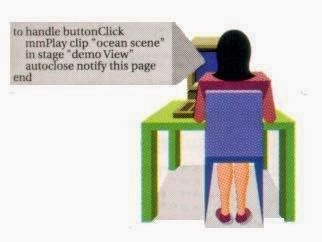




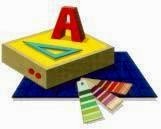



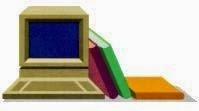

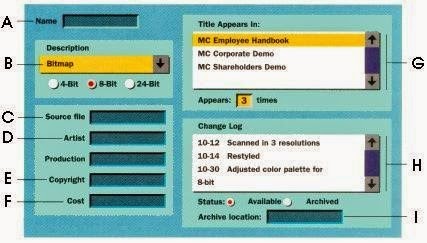
Es ist eine wirklich erstaunliche Art des Grafikdesigns. Toller Blogbeitrag mit so vielen hilfreichen Informationen. Vielen Dank, dass Sie hier für uns geschrieben haben. kliff technologies kommt von Grafik- und Multimedia-Unternehmen in Deutschland
ReplyDeleteTHANK YOU FOR GIVE A MATERIAL ACCORDING TO SYLLABUS
ReplyDeleteMultimedia Unit 4 is a pivotal module from interactive media to 3D modeling, it expands. Explore The Best This unit equips students with cutting-edge skills essential in today's dynamic digital land.
ReplyDelete