Overview of SQL DDL, DML and DCL Commands.
DDL is Data Definition Language statements. Some examples:
CREATE - to create objects in the database
ALTER - alters the structure of the database
DROP - delete objects from the database
TRUNCATE - remove all records from a table, including all spaces allocated for the
records are removed
COMMENT - add comments to the data dictionary
GRANT - gives user's access privileges to database
REVOKE - withdraw access privileges given with the GRANT command
DML is Data Manipulation Language statements. Some examples:
SELECT - retrieve data from the a database
INSERT - insert data into a table
UPDATE - updates existing data within a table
DELETE - deletes all records from a table, the space for the records remain
CALL - call a PL/SQL or Java subprogram
EXPLAIN PLAN - explain access path to data
LOCK TABLE - control concurrency
DCL is Data Control Language statements. Some examples:
COMMIT - save work done
SAVEPOINT - identify a point in a transaction to which you can later roll back
ROLLBACK - restore database to original since the last COMMIT
SET TRANSACTION - Change transaction options like what rollback segment to use
Basic SQL DDL Commands.
To practice basic SQL DDL Commands such as CREATE, DROP, etc.
1. SQL - CREATE TABLE
Syntax: CREATE TABLE tablename (column_name data_ type constraints, …)
Example:
INPUT:
SQL> CREATE TABLE Emp ( EmpNo short CONSTRAINT PKey PRIMARY KEY,
EName VarChar(15), Job Char(10) CONSTRAINT Unik1 UNIQUE,
Mgr short CONSTRAINT FKey1 REFERENCES EMP (EmpNo),
Hiredate Date, DeptNo short CONSTRAINT FKey2 REFERENCES DEPT(DeptNo));
RESULT: Table created.
SQL>Create table prog20 (pname varchar2(20) not null), doj date not null,dob date not null,
sex varchar(1) not null, prof1 varchar(20),prof2 varchar(20),salary number(7,2) not null);
RESULT:
Table created.
SQL>desc prog20;
Name Null? Type
-------------------- --------------------- ----------------------------
PNAME NOT NULL VARCHAR2(20)
DOJ NOT NULL DATE
DOB NOT NULL DATE
SEX NOT NULL VARCHAR2(1)
PROF1 VARCHAR2(20)
PROF2 VARCHAR2(20)
SALARY NOT NULL NUMBER(7,2)
2. SQL - ALTER TABLE
INPUT:
SQL>ALTER TABLE EMP ADD CONSTRAINT Pkey1 PRIMARY KEY (EmpNo);
RESULT: Table Altered.
Similarly, ALTER TABLE EMP DROP CONSTRAINT Pkey1;
3. SQL - DROP TABLE
– Deletes table structure – Cannot be recovered – Use with caution
INPUT:
SQL> DROP TABLE EMP; Here EMP is table name
RESULT: Table Dropped.
4. TRUNCATE TRUNCATE TABLE <TABLE NAME>;
Basic SQL DML Commands.
To practice basic SQL DML Commands such as INSERT, DELETE, etc.
1. SQL - INSERT INTO
Syntax: INSERT INTO tablename VALUES (value list)
SELECT SNO, SNAME FROM S
WHERE CITY IN (‘BLORE’,’MADRAS’)
Other Examples:
INPUT:
SQL>Insert into prog values (‘kkk’,’05-may-56’);
RESULT: 1 row created.
INPUT:
SQL>Insert into prog20 values(‘Hema’,’25-sept-01’28-jan-85’,’f’,’c’,’c++’,’25000’);
RESULT: 1 row created.
INPUT:
SQL>Insert into prog values(‘&pname’,’&doj’);
SQL> Insert into prog values('&pname','&doj');
Enter value for pname: ravi
Enter value for doj: 15-june-81
RESULT:
old 1: Insert into prog values('&pname','&doj')
new 1: Insert into prog values('ravi','15-june-81')
1 row created.
2. SQL - UPDATE
Syntax: UPDATE tablename SET column_name =value [ WHERE condition]
Examples:
UPDATE S SET CITY = ‘KANPUR’ WHERE SNO=‘S1’
UPDATE EMP SET SAL = 1.10 * SAL
SQL> update emp set sal=20000 where empno=7369;
1 row updated.
3. SQL - DELETE FROM
Syntax: DELETE FROM tablename WHERE condition
Examples:
DELETE FROM SP WHERE PNO= ‘P1’
DELETE FROM SP
INPUT:
SQL>Delete from emp where empno=7369;
RESULT: 1 row deleted.
Basic SQL DCL Commands.
To practice basic SQL DCL Commands such as COMMIT, ROLLBACK etc.
1. COMMIT
Save changes (transactional).
Syntax:
COMMIT [WORK] [COMMENT 'comment_text']
COMMIT [WORK] [FORCE 'force_text' [,int] ]
FORCE - will manually commit an in-doubt distributed transaction
force_text - transaction identifier (see the DBA_2PC_PENDING view)
int - sets a specific SCN.
If a network or machine failure prevents a distributed transaction from committing
properly, Oracle will store any commit comment in the data dictionary along with the
transaction ID.
INPUT:
SQL>commit;
RESULT: Commit complete.
2. ROLLBACK
Undo work done (transactional).
Syntax:
ROLLBACK [WORK] [TO [SAVEPOINT]'savepoint_text_identifier'];
ROLLBACK [WORK] [FORCE 'force_text'];
FORCE - will manually rollback an in-doubt distributed transaction
INPUT:
SQL>rollback;
RESULT:Rollback complete.
3. SAVEPOINT
Save changes to a point (transactional).
Syntax:
SAVEPOINT text_identifier
Example:
UPDATE employees
SET salary = 95000
WHERE last_name = 'Smith';
SAVEPOINT justsmith;
UPDATE employees
SET salary = 1000000;
SAVEPOINT everyone;
SELECT SUM(salary) FROM employees;
ROLLBACK TO SAVEPOINT justsmith;
COMMIT;
Writing and Practice of Simple Queries.
To write simple queries and practice them.
1. Get the description of EMP table.
SQL>desc emp;
RESULT:
Name Null? Type
-------------------------------- ----------------------- -------------------------
EMPNO NOT NULL NUMBER(4)
ENAME VARCHAR2(10)
JOB VARCHAR2(9)
MGR NUMBER(4)
HIREDATE DATE
SAL NUMBER(7,2)
COMM NUMBER(7,2)
DEPTNO NUMBER(3)
AGE NUMBER(3)
ESAL NUMBER(10)
2. Get the description DEPT table.
SQL>desc dept;
RESULT:
Name Null? Type
--------------------------------- --------------------- ---------------------------
DEPTNO NOT NULL NUMBER(2)
DNAME VARCHAR2(14)
LOC VARCHAR2(13)
3.List all employee details.
SQL>select * from emp;
RESULT:
EMPNO ENAME JOB MGR HIREDATE SAL COMM DEPTNO AGE ESAL
----------- ------------ ----------------- ---------- -------------- -------- ---------- ----------- ------- ---------
7369 SMITH CLERK 7902 17-DEC-80 800 0 20 25 0
7499 ALLEN SALESMAN 7698 20-FEB-81 1600 300 30 25 0
7521 WARD SALESMAN 7698 22-FEB-81 1250 500 30 25 0
7566 JONES MANAGER 7839 02-APR-81 2975 500 20 25 0
7698 BLAKE MANAGER 7839 01-MAY-81 2850 1400 30 25 0
4.List all employee names and their salaries, whose salary lies between1500/- and 3500/- both inclusive.
INPUT
SQL>select ename from emp where sal between 1500 and 3500;
RESULT
ENAME
----------
ALLEN
JONES
BLAKE
CLARK
SCOTT
TURNER
FORD
russel
greg
9 rows selected.
5. List all employee names and their and their manager whose manager is 7902 or 7566 0r 7789.
INPUT SQL>select ename from emp where mgr in(7602,7566,7789);
RESULT
ENAME
-------
SCOTT
FORD
6. List all employees which starts with either J or T.
INPUT SQL>select ename from emp where ename like ‘J%’ or ename like ‘T%’;
RESULT:
ENAME
---------
JONES
TURNER
JAMES
7. List all employee names and jobs, whose job title includes M or P.
INPUT SQL>select ename,job from emp where job like ‘M%’ or job like ‘P%’;
RESULT:
ENAME JOB
----------- ---------------
JONES MANAGER
BLAKE MANAGER
CLARK MANAGER
KING PRESIDENT
8. List all jobs available in employee table.
INPUT SQL>select distinct job from emp;
RESULT:
JOB
-------------
ANALYST
CLERK
MANAGER
PRESIDENT
SALESMAN
assistant
clerk
7 rows selected.
9. List all employees who belongs to the department 10 or 20.
INPUT SQL>select ename from emp where deptno in (10,20);
RESULT:
ENAME
----------
SMITH
JONES
CLARK
SCOTT
KING
ADAMS
FORD
MILLER
8 rows selected.
10. List all employee names , salary and 15% rise in salary.
INPUT SQL>select ename , sal , sal+0.15* sal from emp;
RESULT:
ENAME SAL SAL+0.15*SAL
SMITH 800 920
ALLEN 1600 1840
WARD 1250 1437.5
JONES 2975 3421.25
MARTIN 1250 1437.5
BLAKE 2850 3277.5
CLARK 2450 2817.5
7 rows selected.
11. List minimum , maximum , average salaries of employee.
INPUT SQL>select min(sal),max(sal),avg(sal) from emp;
RESULT:
MIN(SAL) MAX(SAL) AVG(SAL)
3 5000 1936.94118
12. Find how many job titles are available in employee table.
INPUT SQL>select count (distinct job) from emp;
RESULT:
COUNT(DISTINCTJOB)
7
13. What is the difference between maximum and minimum salaries of employees in the organization?
INPUT SQL>select max(sal)-min(sal) from emp;
RESULT:
MAX(SAL)-MIN(SAL)
4997
14. Display all employee names and salary whose salary is greater than minimum salary of the company and job title starts with ‘M’.
INPUT SQL>select ename,sal from emp where job like ‘M%’ and sal > (select min (sal)
from emp);
RESULT
ENAME SAL
JONES 2975
BLAKE 2850
CLARK 2450
15. Find how much amount the company is spending towards salaries.
INPUT SQL>select sum (sal) from emp;
RESULT
SUM(SAL)
32928
16. Display name of the dept. with deptno 20.
INPUT SQL>select ename from emp where deptno = 20;
RESULT
ENAME
SMITH
JONES
SCOTT
ADAMS
17. List ename whose commission is NULL.
INPUT SQL>select ename from emp where comm is null;
ENAME
RESULT -----------
CLARK
SCOTT
KING
ADAMS
JAMES
FORD
6 rows selected.
18. Find no.of dept in employee table.
INPUT SQL>select count (distinct ename) from emp;
RESULT
COUNT(DISTINCTENAME)
17
19. List ename whose manager is not NULL.
INPUT SQL>select ename from emp where mgr is not null;
RESULT
ENAME
SMITH
ALLEN
WARD
JONES
MARTIN
5 rows selected.
Writing Queries using GROUP BY and other clauses.
To write queries using clauses such as GROUP BY, ORDER BY, etc. and retrieving
information by joining tables.
Source tables: emp, dept, programmer, software, study.
Order by : The order by clause is used to display the results in sorted order.
Group by : The attribute or attributes given in the clauses are used to form groups. Tuples
with the same value on all attributes in the group by clause are placed in one group.
Having: SQL applies predicates (conditions) in the having clause after groups have been
formed, so aggregate function be used.
1. Display total salary spent for each job category.
INPUT SQL>select job,sum (sal) from emp group by job;
RESULT
JOB SUM(SAL)
ANALYST 6000
CLERK 23050
MANAGER 8275
PRESIDENT 5000
SALESMAN 5600
assistant 2200
clerk 2003
7 rows selected.
2. Display lowest paid employee details under each manager.
INPUT SQL>select ename, sal from emp where sal in (select min(sal) from emp group by
mgr);
RESULT
ENAME SAL
chai 3
JAMES 950
MILLER 1000
ADAMS 1100
russel 2200
5 rows selected.
3. Display number of employees working in each department and their
department name.
INPUT SQL> select dname, count (ename) from emp, dept where emp.deptno=dept.deptno
group by dname;
RESULT
DNAME COUNT(ENAME)
ACCOUNTING 3
RESEARCH 5
SALES 9
4. Display the sales cost of package developed by each programmer.
INPUT SQL>select pname, sum(scost) from software group by pname;
RESULT
PNAME SUM(SCOST)
john 12000
kamala 12000
raju 12333
3 rows selected.
5. Display the number of packages sold by each programmer.
INPUT SQL>select pname, count(title) from software group by pname;
RESULT
PNAME COUNT(TITLE)
john 1
kamala 1
raju 1
ramana 1
rani 1
5 rows selected.
6. Display the number of packages in each language for which the development cost is less than thousand.
INPUT SQL>select devin, count(title) from software where dcost < 1000 group by devin;
RESULT
DEVIN COUNT(TITLE)
cobol 1
7. Display each institute name with number of students.
INPUT SQL>select splace, count(pname) from study group by splace;
RESULT
SPLACE COUNT(PNAME)
BDPS 2
BITS 1
BNRILLIANI 1
COIT 1
HYD 1
5 rows selected.
8. How many copies of package have the least difference between development and selling cost, were sold?
INPUT SQL>select sold from software where scost – dcost=(select min(scost – dcost) from
software);
RESULT
SOLD
11
9. Which is the costliest package developed in Pascal.
INPUT SQL>select title from software where devin = ‘PASCAL’ and dcost = (select
max(dcost)from software where devin = ‘PASCAL’);
RESULT
no rows selected
10. Which language was used to develop most no .of packages.
INPUT SQL>select devin, count (*) from software group by devin having count(*) = (select
max(count(*) ) from software group by devin);
RESULT
DEVIN COUNT(*)
jsp 2
11.Who are the male programmers earning below the average salary of
female programmers?
INPUT SQL>select pname from programmer where sal < (select avg(sal) from programmer
where sex = ‘F’) and sex = ‘M’;
RESULT
PNAME
vijay
12. Display the details of software developed by the male programmers
earning more than 3000/-.
INPUT SQL>select programmer.pname, title, devin from programmer, software where sal >
3000 and sex = ‘M’ and programmer.pname = software.pname;
RESULT
no rows selected
13. Display the details of software developed in c language by female
programmers of pragathi.
INPUT SQL>select software.pname, title, devin, scost, dcost, sold from programmer,
software, study where devin = ‘c’ and sex =’F’ and splace = ‘pragathi’ and
programmer.pname = software.pname and software.pname = study.pname;
14. Which language has been stated by the most of the programmers as
proficiency one?
INPUT SQL>select prof1, count(*) from programmer group by prof1 having count (*) =
(select max (count (*) ) from programmer group by prof1);
Writing Nested Queries.
To write queries using Set operations and to write nested queries.
Set Operations:
UNION - OR
INTERSECT - AND
EXCEPT - - NOT
NESTED QUERY:- A nested query makes use of another sub-query to compute or retrieve
the information.
1. Find the name of the institute in which the person studied and developed the costliest package.
INPUT SQL>select splace, pname from study where pname = (select pname from software
where scost = (select max (scost) from software);
RESULT
SPLACE PNAME
SAHBHARI MARY
2. Find the salary and institute of a person who developed the highest
selling package.
INPUT SQL> select study.pname, sal, splace from study, programmer where study.pname =
programmer.pname and study.pname = (select pname from software where scost = (select
max (scost) from software));
RESULT
PNAME SAL SPLACE
MARY 4500 SABHARI
3. How many packages were developed by the person who developed the
cheapest package.
INPUT SQL>select pname, count (title) from software where dcost = (select min(dcost)
from software) group by pname;
RESULT
PNAME COUNT(TITLE)
VIJAY 1
4. Calculate the amount to be recovered for those packages whose
development cost has not yet recovered.
INPUT SQL>select title , (dcost-scost) from software where dcost > scost;
5. Display the title, scost, dcost, difference of scost and dcost in the descending order of difference.
INPUT SQL> select title, scost, dcost, (scost - dcost) from software descending order by
(scost-dcost);
6. Display the details of those who draw the same salary.
INPUT SQL> select p.pname, p.sal from programmer p, programmer t where p.pname <>
t.pname and p.sal = t.sal;(or)
INPUT SQL>select pname,sal from programmer t where pname<>t.pname and sal= t.sal;
Writing Queries using functions.
AIM: To write queries using single row functions and group functions.
1. Display the names and dob of all programmers who were born in
january.
INPUT SQL>select pname , dob from programmer where to_char (dob,’MON’)=’JAN’;
2. Calculate the experience in years of each programmer and display along
with programmer name in descending order.
INPUT SQL> select pname, round (months_between(sysdate, doj)/12, 2) "EXPERIENCE"
from programmer order by months_between (sysdate, doj) desc;
3. List out the programmer names who will celebrate their birthdays
during current month.
INPUT SQL>select pname from programmer where to_char(dob,’MON’) like to_char
(sysdate, ‘MON’);
4. Display the least experienced programmer’s details.
INPUT SQL>select * from programmer where doj = (select max (doj) from programmer);
5. Who is the most experienced programmer knowing pascal.
INPUT SQL>select pname from programmer where doj = (select min (doj) from
programmer);
6. Who is the youngest programmer born in 1965.
INPUT SQL> select pname , dob from programmer where dob = (select max (dob) from
programmer where to_char (dob,'yy') = 65);
7. In which year, most of the programmers are born.
INPUT SQL>select to_char (dob , ‘YY’) from programmer group by to_char (dob, ‘YY’)
having count(*) = (select max (count(*)) from programmer group by to_char(dob,’YY’);
8. In which month most number of programmers are joined.
INPUT SQL>select to_char (doj,’YY’) from programmer group by to_char (doj,’YY’)
having count (*) = (select max (count(*)) from programmer group by to_char (doj,’YY’);
9. What is the length of the shortest name in programmer table ?
INPUT SQL>select length (pname) from programmer where length (pname) = select min
( length (pname) from programmer);
10. Display the names of the programmers whose name contains up to 5
characters.
INPUT SQL>select pname from programmer where length (pname) <=5;
11. Display all packages names in small letters and corresponding
programmer names in uppercase letters.
INPUT SQL>select lower (title), upper (pname) from software;
Writing Queries on views.
AIM: To write queries on views.
1. Create a view from single table containing all columns from the base
table.
SQL>create view view1 as (select * from programmer);
2. Create a view from single table with selected columns.
SQL>create a view view2 as (select pname,dob,doj,sex,sal from programmer);
3. Create a view from two tables with all columns.
SQL>create view xyz as select * from programmer full natural join software;
4. Create a view from two tables with selected columns.
SQL> create view lmn as (select programmer, pname, title, devin from programmer, software
where sal < 3000 and programmer.pname = software.pname);
5. Check all DML commands with above 4 views.
INPUT SQL> insert into view1 values (‘ramu’,’12-sep-03’,’28-jan-
85’,’f’,’dbase’,’oracle’,74000);
RESULT
1 row created;
INPUT SQL>update view1 set salary =50000 where pname like ‘raju’;
RESULT 1 row updated.
Note: update command does not works for all queries on views.
INPUT SQL>delete from view1 where pname like ‘raju’;
RESULT 1 row deleted.
Writing
PL/SQL block for insertion into a table.
To
write a PL/SQL block for inserting rows into EMPDET table with the following Calculations: HRA=50%
OF BASIC
DA=20% OF BASIC
PF=7% OF BASIC
NETPAY=BASIC+DA+HRA-PF
INPUT
Writing PL/SQL block for checking armstrong number
To
write a PL/SQL block to check whether given number is Armstrong or not.
INPUT
RESULT:
PL/SQL procedure successfully completed.
Writing a PL/SQL block for checking a number even or odd.
AIM:
To write a PL/SQL block to check whether a given number is Even or Odd.
INPUT
RESULT:
Writing PL/SQL block to find sum of digits of a given number.
To
write a PL/SQL block to find Sum of Digits of a given Number.
INPUT
PL/SQL procedure successfully completed.
RESULT:
Writing PL/SQL CURSOR
To write a Cursor to display the list of employees who are Working as a Managers or Analyst.
INPUT
RESULT:
PL/SQL procedure successfully completed.
PL/SQL procedure successfully completed.
Writing PL/SQL CURSOR
To write a Cursor to find employee with given job and deptno.
INPUT
RESULT:
Using
Lower Function:uma shankar
Using UPPER Function:UMA SHANKAR
Using Initcap Function:Uma Shankar
Using Substring Function:R
Using Substring Function:UMA
Using Ltrim function for xxxabcxxxx:abcxxxx
Using Rtrim function for xxxabcxxxx:xxxabc
Using Lpad function :****UMA SHANKAR
Using Rpad function :UMA SHANKAR****
PL/SQL procedure successfully completed.
LOCK TABLE
Statement Manually lock one or more tables.
Multiple
Locks on the same rows with LOCK TABLE
Even
when a row is locked you can always perform a SELECT (because SELECT does not lock
any rows) in addition to this, each type of lock will allow additional locks to
be granted as
follows.
ROW
SHARE = Allow ROW EXCLUSIVE or ROW SHARE or SHARE locks to be granted to
the locked rows.
ROW
EXCLUSIVE = Allow ROW EXCLUSIVE or ROW SHARE locks to be granted to the locked rows.
SHARE ROW EXCLUSIVE = Allow ROW SHARE locks to be granted to the locked rows.
SHARE
= Allow ROW SHARE or SHARE locks to be granted to the locked rows.
EXCLUSIVE
= Allow SELECT queries only
Although
it is valid to place more than one lock on a row, UPDATES and DELETE's may still
cause a wait if a conflicting row lock is held by another transaction.
Generation
of Forms using ORACLE FORM BUILDER To
design a form using Oracle Developer 2000
Introduction
Use
Form Builder to simplify for the creation of data-entry screens, also known as
Forms. Forms
are the applications that connect to a database, retrieve information requested
by the user,
present it in a layout specified by Form designer, and allow the user to modify
or add information.
Form Builder allows you to build forms quickly and easily.
In
this Hands-On, you learn how to: Create a Data block for the “Customer” table,
Create a layout,
Use “content” canvas, Use “execute query”, Navigate a table, Use next, previous record,
Enter query, Manipulate table’s record, Insert, Update, Delete and Save record.
Form
Builder Tool
Open
the "Form Builder" tool.
Welcome
window
You
will get the ‘Welcome to the Form Builder’ window. If you don’t want to get
this window
anymore uncheck the ‘Display at startup’ box. You can start your work with any
of the
following options:
Connect
to database
In
the ‘Object Navigator’ window, highlight "Database Objects." Go to
the Main menu and choose
"File," then "Connect."
In the ‘Connect’ window, login in as “scott” password “tiger,” then
click “CONNECT.”
Notice that the box next to ‘Database Objects’ is not empty anymore and it has a ‘+’ sign in it. That will indicate that this item is expandable and you are able to see its entire objects.
Click
on the ‘+’ sign next to the ‘Database Objects’ to expand all database schemas.
Create
a Module
In
the ‘Object Navigator’ window, highlight module1. This is a default name. Go to
the Main menu
and choose “File,” select “Save as” to store the new object in the “iself”
folder and save
it as customer data entry. "c:_de." In this example the ‘DE’
abbreviation stands for Data Entry.
Create
a Data Block
In
the ‘Object Navigator’ window, highlight "Data Blocks,” and click on the
"create” icon. The ‘Create’
icon is in the vertical tool bar in the ‘Object Navigator’ window. It is a
green ‘+’ sign.
If you drag your cursor on the icon a tooltip will show ‘Create.’
New
Data Block
In
the ‘New Data Block’ window, choose the default option “Data Block Wizard” and
click "OK."
Type
of Data Block
Selecting
Tables
Congratulation
Screen
Save
transactions
Click
"Save" to commit the insert statement.
Delete
Record
Click
"Remove Record" to delete the record.
Lock
a Record
You
can also lock the record.
Don’t
forget to save the Form.
RABAD
Connect
to database
Save
a report
Data
Model
Create
SQL box
Change
SQL box’s name
Change
GROUP box’s name
Open
Report Wizard
Data,
Fields, Totals, Labels and Template tabs
Running
a report
Resize
an object
Move
an object
Know
report’s functions
Creating
reports
AIM:
To learn GRANT and REVOKE commands to restrict privileges.
DDL is Data Definition Language statements. Some examples:
CREATE - to create objects in the database
ALTER - alters the structure of the database
DROP - delete objects from the database
TRUNCATE - remove all records from a table, including all spaces allocated for the
records are removed
COMMENT - add comments to the data dictionary
GRANT - gives user's access privileges to database
REVOKE - withdraw access privileges given with the GRANT command
DML is Data Manipulation Language statements. Some examples:
SELECT - retrieve data from the a database
INSERT - insert data into a table
UPDATE - updates existing data within a table
DELETE - deletes all records from a table, the space for the records remain
CALL - call a PL/SQL or Java subprogram
EXPLAIN PLAN - explain access path to data
LOCK TABLE - control concurrency
DCL is Data Control Language statements. Some examples:
COMMIT - save work done
SAVEPOINT - identify a point in a transaction to which you can later roll back
ROLLBACK - restore database to original since the last COMMIT
SET TRANSACTION - Change transaction options like what rollback segment to use
Basic SQL DDL Commands.
To practice basic SQL DDL Commands such as CREATE, DROP, etc.
1. SQL - CREATE TABLE
Syntax: CREATE TABLE tablename (column_name data_ type constraints, …)
Example:
INPUT:
SQL> CREATE TABLE Emp ( EmpNo short CONSTRAINT PKey PRIMARY KEY,
EName VarChar(15), Job Char(10) CONSTRAINT Unik1 UNIQUE,
Mgr short CONSTRAINT FKey1 REFERENCES EMP (EmpNo),
Hiredate Date, DeptNo short CONSTRAINT FKey2 REFERENCES DEPT(DeptNo));
RESULT: Table created.
SQL>Create table prog20 (pname varchar2(20) not null), doj date not null,dob date not null,
sex varchar(1) not null, prof1 varchar(20),prof2 varchar(20),salary number(7,2) not null);
RESULT:
Table created.
SQL>desc prog20;
Name Null? Type
-------------------- --------------------- ----------------------------
PNAME NOT NULL VARCHAR2(20)
DOJ NOT NULL DATE
DOB NOT NULL DATE
SEX NOT NULL VARCHAR2(1)
PROF1 VARCHAR2(20)
PROF2 VARCHAR2(20)
SALARY NOT NULL NUMBER(7,2)
2. SQL - ALTER TABLE
INPUT:
SQL>ALTER TABLE EMP ADD CONSTRAINT Pkey1 PRIMARY KEY (EmpNo);
RESULT: Table Altered.
Similarly, ALTER TABLE EMP DROP CONSTRAINT Pkey1;
3. SQL - DROP TABLE
– Deletes table structure – Cannot be recovered – Use with caution
INPUT:
SQL> DROP TABLE EMP; Here EMP is table name
RESULT: Table Dropped.
4. TRUNCATE TRUNCATE TABLE <TABLE NAME>;
Basic SQL DML Commands.
To practice basic SQL DML Commands such as INSERT, DELETE, etc.
1. SQL - INSERT INTO
Syntax: INSERT INTO tablename VALUES (value list)
- Single-row insert
- Inserting one row, many columns at a time
- Inserting many rows, all/some columns at a time.
SELECT SNO, SNAME FROM S
WHERE CITY IN (‘BLORE’,’MADRAS’)
Other Examples:
INPUT:
SQL>Insert into prog values (‘kkk’,’05-may-56’);
RESULT: 1 row created.
INPUT:
SQL>Insert into prog20 values(‘Hema’,’25-sept-01’28-jan-85’,’f’,’c’,’c++’,’25000’);
RESULT: 1 row created.
INPUT:
SQL>Insert into prog values(‘&pname’,’&doj’);
SQL> Insert into prog values('&pname','&doj');
Enter value for pname: ravi
Enter value for doj: 15-june-81
RESULT:
old 1: Insert into prog values('&pname','&doj')
new 1: Insert into prog values('ravi','15-june-81')
1 row created.
2. SQL - UPDATE
Syntax: UPDATE tablename SET column_name =value [ WHERE condition]
Examples:
UPDATE S SET CITY = ‘KANPUR’ WHERE SNO=‘S1’
UPDATE EMP SET SAL = 1.10 * SAL
SQL> update emp set sal=20000 where empno=7369;
1 row updated.
3. SQL - DELETE FROM
Syntax: DELETE FROM tablename WHERE condition
Examples:
DELETE FROM SP WHERE PNO= ‘P1’
DELETE FROM SP
INPUT:
SQL>Delete from emp where empno=7369;
RESULT: 1 row deleted.
Basic SQL DCL Commands.
To practice basic SQL DCL Commands such as COMMIT, ROLLBACK etc.
1. COMMIT
Save changes (transactional).
Syntax:
COMMIT [WORK] [COMMENT 'comment_text']
COMMIT [WORK] [FORCE 'force_text' [,int] ]
FORCE - will manually commit an in-doubt distributed transaction
force_text - transaction identifier (see the DBA_2PC_PENDING view)
int - sets a specific SCN.
If a network or machine failure prevents a distributed transaction from committing
properly, Oracle will store any commit comment in the data dictionary along with the
transaction ID.
INPUT:
SQL>commit;
RESULT: Commit complete.
2. ROLLBACK
Undo work done (transactional).
Syntax:
ROLLBACK [WORK] [TO [SAVEPOINT]'savepoint_text_identifier'];
ROLLBACK [WORK] [FORCE 'force_text'];
FORCE - will manually rollback an in-doubt distributed transaction
INPUT:
SQL>rollback;
RESULT:Rollback complete.
3. SAVEPOINT
Save changes to a point (transactional).
Syntax:
SAVEPOINT text_identifier
Example:
UPDATE employees
SET salary = 95000
WHERE last_name = 'Smith';
SAVEPOINT justsmith;
UPDATE employees
SET salary = 1000000;
SAVEPOINT everyone;
SELECT SUM(salary) FROM employees;
ROLLBACK TO SAVEPOINT justsmith;
COMMIT;
Writing and Practice of Simple Queries.
To write simple queries and practice them.
1. Get the description of EMP table.
SQL>desc emp;
RESULT:
Name Null? Type
-------------------------------- ----------------------- -------------------------
EMPNO NOT NULL NUMBER(4)
ENAME VARCHAR2(10)
JOB VARCHAR2(9)
MGR NUMBER(4)
HIREDATE DATE
SAL NUMBER(7,2)
COMM NUMBER(7,2)
DEPTNO NUMBER(3)
AGE NUMBER(3)
ESAL NUMBER(10)
2. Get the description DEPT table.
SQL>desc dept;
RESULT:
Name Null? Type
--------------------------------- --------------------- ---------------------------
DEPTNO NOT NULL NUMBER(2)
DNAME VARCHAR2(14)
LOC VARCHAR2(13)
3.List all employee details.
SQL>select * from emp;
RESULT:
EMPNO ENAME JOB MGR HIREDATE SAL COMM DEPTNO AGE ESAL
----------- ------------ ----------------- ---------- -------------- -------- ---------- ----------- ------- ---------
7369 SMITH CLERK 7902 17-DEC-80 800 0 20 25 0
7499 ALLEN SALESMAN 7698 20-FEB-81 1600 300 30 25 0
7521 WARD SALESMAN 7698 22-FEB-81 1250 500 30 25 0
7566 JONES MANAGER 7839 02-APR-81 2975 500 20 25 0
7698 BLAKE MANAGER 7839 01-MAY-81 2850 1400 30 25 0
4.List all employee names and their salaries, whose salary lies between1500/- and 3500/- both inclusive.
INPUT
SQL>select ename from emp where sal between 1500 and 3500;
RESULT
ENAME
----------
ALLEN
JONES
BLAKE
CLARK
SCOTT
TURNER
FORD
russel
greg
9 rows selected.
5. List all employee names and their and their manager whose manager is 7902 or 7566 0r 7789.
INPUT SQL>select ename from emp where mgr in(7602,7566,7789);
RESULT
ENAME
-------
SCOTT
FORD
6. List all employees which starts with either J or T.
INPUT SQL>select ename from emp where ename like ‘J%’ or ename like ‘T%’;
RESULT:
ENAME
---------
JONES
TURNER
JAMES
7. List all employee names and jobs, whose job title includes M or P.
INPUT SQL>select ename,job from emp where job like ‘M%’ or job like ‘P%’;
RESULT:
ENAME JOB
----------- ---------------
JONES MANAGER
BLAKE MANAGER
CLARK MANAGER
KING PRESIDENT
8. List all jobs available in employee table.
INPUT SQL>select distinct job from emp;
RESULT:
JOB
-------------
ANALYST
CLERK
MANAGER
PRESIDENT
SALESMAN
assistant
clerk
7 rows selected.
9. List all employees who belongs to the department 10 or 20.
INPUT SQL>select ename from emp where deptno in (10,20);
RESULT:
ENAME
----------
SMITH
JONES
CLARK
SCOTT
KING
ADAMS
FORD
MILLER
8 rows selected.
10. List all employee names , salary and 15% rise in salary.
INPUT SQL>select ename , sal , sal+0.15* sal from emp;
RESULT:
ENAME SAL SAL+0.15*SAL
SMITH 800 920
ALLEN 1600 1840
WARD 1250 1437.5
JONES 2975 3421.25
MARTIN 1250 1437.5
BLAKE 2850 3277.5
CLARK 2450 2817.5
7 rows selected.
11. List minimum , maximum , average salaries of employee.
INPUT SQL>select min(sal),max(sal),avg(sal) from emp;
RESULT:
MIN(SAL) MAX(SAL) AVG(SAL)
3 5000 1936.94118
12. Find how many job titles are available in employee table.
INPUT SQL>select count (distinct job) from emp;
RESULT:
COUNT(DISTINCTJOB)
7
13. What is the difference between maximum and minimum salaries of employees in the organization?
INPUT SQL>select max(sal)-min(sal) from emp;
RESULT:
MAX(SAL)-MIN(SAL)
4997
14. Display all employee names and salary whose salary is greater than minimum salary of the company and job title starts with ‘M’.
INPUT SQL>select ename,sal from emp where job like ‘M%’ and sal > (select min (sal)
from emp);
RESULT
ENAME SAL
JONES 2975
BLAKE 2850
CLARK 2450
15. Find how much amount the company is spending towards salaries.
INPUT SQL>select sum (sal) from emp;
RESULT
SUM(SAL)
32928
16. Display name of the dept. with deptno 20.
INPUT SQL>select ename from emp where deptno = 20;
RESULT
ENAME
SMITH
JONES
SCOTT
ADAMS
17. List ename whose commission is NULL.
INPUT SQL>select ename from emp where comm is null;
ENAME
RESULT -----------
CLARK
SCOTT
KING
ADAMS
JAMES
FORD
6 rows selected.
18. Find no.of dept in employee table.
INPUT SQL>select count (distinct ename) from emp;
RESULT
COUNT(DISTINCTENAME)
17
19. List ename whose manager is not NULL.
INPUT SQL>select ename from emp where mgr is not null;
RESULT
ENAME
SMITH
ALLEN
WARD
JONES
MARTIN
5 rows selected.
Writing Queries using GROUP BY and other clauses.
To write queries using clauses such as GROUP BY, ORDER BY, etc. and retrieving
information by joining tables.
Source tables: emp, dept, programmer, software, study.
Order by : The order by clause is used to display the results in sorted order.
Group by : The attribute or attributes given in the clauses are used to form groups. Tuples
with the same value on all attributes in the group by clause are placed in one group.
Having: SQL applies predicates (conditions) in the having clause after groups have been
formed, so aggregate function be used.
1. Display total salary spent for each job category.
INPUT SQL>select job,sum (sal) from emp group by job;
RESULT
JOB SUM(SAL)
ANALYST 6000
CLERK 23050
MANAGER 8275
PRESIDENT 5000
SALESMAN 5600
assistant 2200
clerk 2003
7 rows selected.
2. Display lowest paid employee details under each manager.
INPUT SQL>select ename, sal from emp where sal in (select min(sal) from emp group by
mgr);
RESULT
ENAME SAL
chai 3
JAMES 950
MILLER 1000
ADAMS 1100
russel 2200
5 rows selected.
3. Display number of employees working in each department and their
department name.
INPUT SQL> select dname, count (ename) from emp, dept where emp.deptno=dept.deptno
group by dname;
RESULT
DNAME COUNT(ENAME)
ACCOUNTING 3
RESEARCH 5
SALES 9
4. Display the sales cost of package developed by each programmer.
INPUT SQL>select pname, sum(scost) from software group by pname;
RESULT
PNAME SUM(SCOST)
john 12000
kamala 12000
raju 12333
3 rows selected.
5. Display the number of packages sold by each programmer.
INPUT SQL>select pname, count(title) from software group by pname;
RESULT
PNAME COUNT(TITLE)
john 1
kamala 1
raju 1
ramana 1
rani 1
5 rows selected.
6. Display the number of packages in each language for which the development cost is less than thousand.
INPUT SQL>select devin, count(title) from software where dcost < 1000 group by devin;
RESULT
DEVIN COUNT(TITLE)
cobol 1
7. Display each institute name with number of students.
INPUT SQL>select splace, count(pname) from study group by splace;
RESULT
SPLACE COUNT(PNAME)
BDPS 2
BITS 1
BNRILLIANI 1
COIT 1
HYD 1
5 rows selected.
8. How many copies of package have the least difference between development and selling cost, were sold?
INPUT SQL>select sold from software where scost – dcost=(select min(scost – dcost) from
software);
RESULT
SOLD
11
9. Which is the costliest package developed in Pascal.
INPUT SQL>select title from software where devin = ‘PASCAL’ and dcost = (select
max(dcost)from software where devin = ‘PASCAL’);
RESULT
no rows selected
10. Which language was used to develop most no .of packages.
INPUT SQL>select devin, count (*) from software group by devin having count(*) = (select
max(count(*) ) from software group by devin);
RESULT
DEVIN COUNT(*)
jsp 2
11.Who are the male programmers earning below the average salary of
female programmers?
INPUT SQL>select pname from programmer where sal < (select avg(sal) from programmer
where sex = ‘F’) and sex = ‘M’;
RESULT
PNAME
vijay
12. Display the details of software developed by the male programmers
earning more than 3000/-.
INPUT SQL>select programmer.pname, title, devin from programmer, software where sal >
3000 and sex = ‘M’ and programmer.pname = software.pname;
RESULT
no rows selected
13. Display the details of software developed in c language by female
programmers of pragathi.
INPUT SQL>select software.pname, title, devin, scost, dcost, sold from programmer,
software, study where devin = ‘c’ and sex =’F’ and splace = ‘pragathi’ and
programmer.pname = software.pname and software.pname = study.pname;
14. Which language has been stated by the most of the programmers as
proficiency one?
INPUT SQL>select prof1, count(*) from programmer group by prof1 having count (*) =
(select max (count (*) ) from programmer group by prof1);
Writing Nested Queries.
To write queries using Set operations and to write nested queries.
Set Operations:
UNION - OR
INTERSECT - AND
EXCEPT - - NOT
NESTED QUERY:- A nested query makes use of another sub-query to compute or retrieve
the information.
1. Find the name of the institute in which the person studied and developed the costliest package.
INPUT SQL>select splace, pname from study where pname = (select pname from software
where scost = (select max (scost) from software);
RESULT
SPLACE PNAME
SAHBHARI MARY
2. Find the salary and institute of a person who developed the highest
selling package.
INPUT SQL> select study.pname, sal, splace from study, programmer where study.pname =
programmer.pname and study.pname = (select pname from software where scost = (select
max (scost) from software));
RESULT
PNAME SAL SPLACE
MARY 4500 SABHARI
3. How many packages were developed by the person who developed the
cheapest package.
INPUT SQL>select pname, count (title) from software where dcost = (select min(dcost)
from software) group by pname;
RESULT
PNAME COUNT(TITLE)
VIJAY 1
4. Calculate the amount to be recovered for those packages whose
development cost has not yet recovered.
INPUT SQL>select title , (dcost-scost) from software where dcost > scost;
5. Display the title, scost, dcost, difference of scost and dcost in the descending order of difference.
INPUT SQL> select title, scost, dcost, (scost - dcost) from software descending order by
(scost-dcost);
6. Display the details of those who draw the same salary.
INPUT SQL> select p.pname, p.sal from programmer p, programmer t where p.pname <>
t.pname and p.sal = t.sal;(or)
INPUT SQL>select pname,sal from programmer t where pname<>t.pname and sal= t.sal;
Writing Queries using functions.
AIM: To write queries using single row functions and group functions.
1. Display the names and dob of all programmers who were born in
january.
INPUT SQL>select pname , dob from programmer where to_char (dob,’MON’)=’JAN’;
2. Calculate the experience in years of each programmer and display along
with programmer name in descending order.
INPUT SQL> select pname, round (months_between(sysdate, doj)/12, 2) "EXPERIENCE"
from programmer order by months_between (sysdate, doj) desc;
3. List out the programmer names who will celebrate their birthdays
during current month.
INPUT SQL>select pname from programmer where to_char(dob,’MON’) like to_char
(sysdate, ‘MON’);
4. Display the least experienced programmer’s details.
INPUT SQL>select * from programmer where doj = (select max (doj) from programmer);
5. Who is the most experienced programmer knowing pascal.
INPUT SQL>select pname from programmer where doj = (select min (doj) from
programmer);
6. Who is the youngest programmer born in 1965.
INPUT SQL> select pname , dob from programmer where dob = (select max (dob) from
programmer where to_char (dob,'yy') = 65);
7. In which year, most of the programmers are born.
INPUT SQL>select to_char (dob , ‘YY’) from programmer group by to_char (dob, ‘YY’)
having count(*) = (select max (count(*)) from programmer group by to_char(dob,’YY’);
8. In which month most number of programmers are joined.
INPUT SQL>select to_char (doj,’YY’) from programmer group by to_char (doj,’YY’)
having count (*) = (select max (count(*)) from programmer group by to_char (doj,’YY’);
9. What is the length of the shortest name in programmer table ?
INPUT SQL>select length (pname) from programmer where length (pname) = select min
( length (pname) from programmer);
10. Display the names of the programmers whose name contains up to 5
characters.
INPUT SQL>select pname from programmer where length (pname) <=5;
11. Display all packages names in small letters and corresponding
programmer names in uppercase letters.
INPUT SQL>select lower (title), upper (pname) from software;
Writing Queries on views.
AIM: To write queries on views.
1. Create a view from single table containing all columns from the base
table.
SQL>create view view1 as (select * from programmer);
2. Create a view from single table with selected columns.
SQL>create a view view2 as (select pname,dob,doj,sex,sal from programmer);
3. Create a view from two tables with all columns.
SQL>create view xyz as select * from programmer full natural join software;
4. Create a view from two tables with selected columns.
SQL> create view lmn as (select programmer, pname, title, devin from programmer, software
where sal < 3000 and programmer.pname = software.pname);
5. Check all DML commands with above 4 views.
INPUT SQL> insert into view1 values (‘ramu’,’12-sep-03’,’28-jan-
85’,’f’,’dbase’,’oracle’,74000);
RESULT
1 row created;
INPUT SQL>update view1 set salary =50000 where pname like ‘raju’;
RESULT 1 row updated.
Note: update command does not works for all queries on views.
INPUT SQL>delete from view1 where pname like ‘raju’;
RESULT 1 row deleted.
6.
Drop views which you generated.
INPUT
SQL>drop view view1;
RESULT
View dropped;
INPUT
SQL>drop view view2;
RESULT
View dropped;
INPUT
SQL>drop view xyz;
DA=20% OF BASIC
PF=7% OF BASIC
NETPAY=BASIC+DA+HRA-PF
DECLARE
ENO1
empdet.eno%type;
ENAME1
empdet.name%type;
DEPTNO1
empdet.deptno%type;
BASIC1
empdet.basic%type;
HRA1
empdet.HRA%type;
DA1
empdet.DA%type;
PF1
empdet.pf%type;
NETPAY1
empdet.netpay%type;
BEGIN
ENO1:=&ENO1;
ENAME1:='&ENAME1';
DEPTNO1:=&DEPTNO1;
BASIC1:=&BASIC1;
HRA1:=(BASIC1*50)/100;
DA1:=(BASIC1*20)/100;
PF1:=(BASIC1*7)/100;
NETPAY1:=BASIC1+HRA1+DA1-PF1;
INSERT
INTO EMPDET VALUES (ENO1, ENAME1, DEPTNO1, BASIC1, HRA1,
DA1,
PF1, NETPAY1);
END;
RESULT:
SQL>
@BASIC
Enter
value for eno1: 104
old
11: ENO1:=&ENO1;
new
11: ENO1:=104;
Enter
value for ename1: SRINIVAS REDDY
old
12: ENAME1:='&ENAME1';
new
12: ENAME1:='SRINIVAS REDDY';
Enter
value for deptno1: 10
old
13: DEPTNO1:=&DEPTNO1;
new
13: DEPTNO1:=10;
Enter
value for basic1: 6000
old
14: BASIC1:=&BASIC1;
new
14: BASIC1:=6000;
PL/SQL
procedure successfully completed.
SQL>/
Enter
value for eno1: 105
old
11: ENO1:=&ENO1;
new
11: ENO1:=105;
Enter
value for ename1: CIRAJ
old
12: ENAME1:='&ENAME1';
new
12: ENAME1:='CIRAJ';
Enter
value for deptno1: 10
old
13: DEPTNO1:=&DEPTNO1;
new
13: DEPTNO1:=10;
Enter
value for basic1: 6000
old
14: BASIC1:=&BASIC1;
new
14: BASIC1:=6000;
PL/SQL
procedure successfully completed.
SQL>
SELECT * FROM EMPDET;
RESULT
ENO NAME DEPTNO BASIC HRA DA PF NETPAY
101
SANTOSH 10 5000
2500 1000 350
8150
102 SHANKAR 20 5000 2500
1000 350 8150
103 SURESH
20 5500 2750
1100 385 8965
104
SRINIVASA REDDY
10 6000 3000
1200 420 9780
105 CIRAJ 10 6000
3000 1200 420
9780Writing PL/SQL block for checking armstrong number
DECLARE
num
number(5);
rem
number(5);
s
number(5):=0;
num1
number(5);
BEGIN
num:=#
num1:=num;
while(num>0)
loop
rem:=mod(num,10);
s:=s+power(rem,3);
num:=trunc(num/10);
End
loop;
if
(s=num1)then
dbms_RESULT.put_line(num1||'
IS ARMSTRONG NUMBER ');
else
dbms_RESULT.put_line(num1||'
IS NOT ARMSTRONG NUMBER ');
End
if;
END;
/
SQL>@arm
Enter
value for num: 153
old
7: num:=#
new
7: num:=153;
153
IS ARMSTRONG NUMBER
PL/SQL
procedure successfully completed.
SQL>
/
Enter
value for num: 123
old
7: num:=#
new
7: num:=123;
123
IS NOT ARMSTRONG NUMBER
Writing a PL/SQL block for checking a number even or odd.
DECLARE
num
number(5);
rem
number;
BEGIN
num:=#
rem:=mod(num,2);
if
rem=0
then
dbms_RESULT.put_line('
Number '||num||' is Even');
else
dbms_RESULT.put_line('
Number '||num||' is Odd');
end
if;
END;
SQL>start
even
Enter
value for num: 6
old
5: num:=#
new
5: num:=6;
Number
6 is Even
PL/SQL
procedure successfully completed.
SQL>
/
Enter
value for num: 3
old
5: num:=#
new
5: num:=3;
Number
3 is Odd
PL/SQL procedure successfully completed. Writing PL/SQL block to find sum of digits of a given number.
DECLARE
num
number(5);
rem
number(5);
sm
number(5):=0;
num1
number(5);
BEGIN
num:=#
num1:=num;
while(num>0)
loop
rem:=mod(num,10);
sm:=sm+rem;
num:=trunc(num/10);
end
loop;
dbms_RESULT.put_line('SUM
OF DIGITS OF '||num1||' IS: '||sm);
end;
/
RESULT:
SQL>
@sum
INPUT
truncated to 2 characters
Enter
value for num: 123
old
7: num:=#
new
7: num:=123;
SUM
OF DIGITS OF 123 IS: 6
PL/SQL
procedure successfully completed.
SQL>
@sum
INPUT
truncated to 2 characters
Enter
value for num: 456
old
7: num:=#
new
7: num:=456;
SUM
OF DIGITS OF 456 IS: 15
PL/SQL procedure successfully completed.
Writing
PL/SQL block for generating Fibonacci series.
To
write a PL/SQL block to Generate Fibonacci Series
INPUT
DECLARE
num
number(5);
f1
number(5):=0;
f2
number(5):=1;
f3
number(5);
i
number(5):=3;
BEGIN
num:=#
dbms_RESULT.put_line('THE
FIBONACCI SERIES IS:');
dbms_RESULT.put_line(f1);
dbms_RESULT.put_line(f2);
while(i<=num)
loop
f3:=f1+f2;
dbms_RESULT.put_line(f3);
f1:=f2;
f2:=f3;
i:=i+1;
end
loop;
END;
/
RESULT:
SQL>
start fib
Enter
value for num: 10
old
8: num:=#
new
8: num:=10;
THE
FIBONACCI SERIES IS:
0
1
1
2
3
5
8
13
21
34
PL/SQL procedure successfully completed.
Writing
PL/SQL block for checking palendrome.
To
write a PL/SQL block to Check the Given String is Palindrome or Not.
INPUT
DECLARE
name1
varchar2(20);
name2
varchar2(20);
l
number(5);
BEGIN
name1:='&name1';
l:=length(name1);
while
l>0 loop
name2:=name2||substr(name1,l,1);
l:=l-1;
end
loop;
dbms_RESULT.put_line('REVERSE
OF STRING IS:'||NAME2);
if(name1=name2)
then
dbms_RESULT.put_line(name1||'
IS PALINDROME ');
else
dbms_RESULT.put_line(name1||'
IS NOT PALINDROME ');
end
if;
END;
/
RESULT
Enter
value for name1: LIRIL
old
6: name1:='&name1';
new
6: name1:='LIRIL';
REVERSE
OF STRING IS:LIRIL
LIRIL
IS PALINDROME
PL/SQL
procedure successfully completed.
SQL>
/
Enter
value for name1: MADAM
old
6: name1:='&name1';
new
6: name1:='MADAM';
REVERSE
OF STRING IS:MADAM
MADAM
IS PALINDROME
Writing
PL/SQL block to demonstrate Cursors.
To
write a Cursor to display the list of Employees and Total Salary
Department wise.
INPUT
DECLARE
cursor
c1 is select * from dept;
cursor
c2 is select * from emp;
s
emp.sal%type;
BEGIN
for
i in c1
loop
s:=0;
dbms_RESULT.put_line('----------------------------------------------');
dbms_RESULT.put_line('Department
is :' || i.deptno ||' Department name is:' ||
i.dname);
dbms_RESULT.put_line('-------------------------------------------');
for
j in c2 loop
if (
i.deptno=j.deptno) then
s:=s+j.sal;
dbms_RESULT.put_line(j.empno||
' '|| j.ename || ' '|| j.sal );
end
if;
end
loop;
dbms_RESULT.put_line('----------------------------------------------');
dbms_RESULT.put_line('Total
salary is: '|| s);
dbms_RESULT.put_line('----------------------------------------------');
end
loop;
END;
SQL>
@abc
------------------------------------------------------------------------------
Department
is :10 Department name is : ACCOUNTING
------------------------------------------------------------------------------
7782
CLARK 2450
7839
KING 5000
7934
MILLER 1300
-----------------------------------------------------------------------------
Total
salary is: 8750
-----------------------------------------------------------------------------
-----------------------------------------------------------------------------
Department
is :20 Department name is:RESEARCH
------------------------------------------------------------------------------
7369
SMITH 800
7566
JONES 2975
7788
SCOTT 3000
7876 ADAMS 1100
7902
FORD 3000
-----------------------------------------------------------------------------
Total
salary is: 10875
------------------------------------------------------------------------------
------------------------------------------------------------------------------
Department
is :30 Department name is:SALES
------------------------------------------------------------------------------
7499
ALLEN 1600
7521
WARD 1250
7654 MARTIN 1250
7698
BLAKE 2850
7844
TURNER 1500
7900
JAMES 950
------------------------------------------------------------------------------
Total
salary is: 9400
------------------------------------------------------------------------------
------------------------------------------------------------------------------
Department
is :40 Department name is:OPERATIONS
------------------------------------------------------------------------------
------------------------------------------------------------------------------
Total
salary is: 0
------------------------------------------------------------------------------
PL/SQL procedure successfully completed. Writing PL/SQL CURSOR
To write a Cursor to display the list of employees who are Working as a Managers or Analyst.
DECLARE
cursor
c(jb varchar2) is select ename from emp where job=jb;
em
emp.job%type;
BEGIN
open
c('MANAGER');
dbms_RESULT.put_line('
EMPLOYEES WORKING AS MANAGERS ARE:');
loop
fetch
c into em;
exit
when c%notfound;
dbms_RESULT.put_line(em);
end
loop;
close
c;
open
c('ANALYST');
dbms_RESULT.put_line('
EMPLOYEES WORKING AS ANALYST ARE:');
loop
fetch
c into em;
exit
when c%notfound;
dbms_RESULT.put_line(em);
end
loop;
close
c;
END;
EMPLOYEES
WORKING AS MANAGERS ARE:
JONES
BLAKE
CLARK
EMPLOYEES
WORKING AS ANALYST ARE:
SCOTT
FORD
Writing
PL/SQL CURSOR
To
write a Cursor to display List of Employees from Emp Table in PL/SQL block
INPUT
RESULT:
DECLARE
cursor
c is select empno, ename, deptno, sal from emp ;
i
emp.empno%type;
j
emp.ename%type;
k
emp.deptno%type;
l
emp.sal%type;
BEGIN
open
c;
dbms_RESULT.put_line('Empno,
name, deptno, salary of employees are:= ');
loop
fetch
c into i, j, k, l;
exit
when c%notfound;
dbms_RESULT.put_line(i||'
'||j||' '||k||' '||l);
end
loop;
close
c;
END;
SQL>
@EMP
Empno,name,deptno,salary
of employees are:=
7369 SMITH
20 800
7499 ALLEN 30 1600
7521 WARD 30 1250
7566 JONES 20 2975
7654 MARTIN 30
1250
7698 BLAKE
30 2850
7782 CLARK 10
2450
7788 SCOTT 20 3000
7839 KING 10 5000
7844 TURNER 30 1500
7876 ADAMS
20 1100
7900 JAMES 30 950
7902 FORD 20 3000
7934 MILLER 10 1300
Writing PL/SQL CURSOR
To write a Cursor to find employee with given job and deptno.
INPUT
DECLARE
cursor
c1(j varchar2, dn number) is select empno, ename from emp where job=j and
deptno=dn;
row1
emp%rowtype;
jb
emp.job%type;
d
emp.deptno%type;
BEGIN
jb:='&jb';
d:=&d;
open
c1(jb,d);
fetch
c1 into row1.empno,row1.ename;
if
c1%notfound then
dbms_RESULT.put_line('Employee
does not exist');
else
dbms_RESULT.put_line('empno
is:'||row1.empno||' ' ||'employee name is:'||
row1.ename);
end
if;
END;
SQL>
@CUR
Enter
value for jb: MANAGER
old
7: jb:='&jb';
new
7: jb:='MANAGER';
Enter
value for d: 20
old
8: d:=&d;
new
8: d:=20;
empno
is:7566 employee name is:JONES
PL/SQL
procedure successfully completed.
SQL> /
Enter value for jb:
CLERK
old 7: jb:='&jb';
new 7: jb:='CLERK';
Enter value for d: 40
old 8: d:=&d;
new 8: d:=40;
Employee does not
exist
PL/SQL procedure successfully completed.
Writing
PL/SQL BLOCK using string functions.
To
write a PL/SQL block to apply String Functions on a given input String.
INPUT
DECLARE
a
varchar2(20);
l
number(5);
BEGIN
a:='&a';
l:=length(a);
dbms_RESULT.put_line('Using
Lower Function:' || lower(a));
dbms_RESULT.put_line('Using
UPPER Function:' || upper(a));
dbms_RESULT.put_line('Using
Initcap Function:' || initcap(a));
dbms_RESULT.put_line('Using
Substring Function:' || substr(a,l,1));
dbms_RESULT.put_line('Using
Substring Function:' || substr(a,1,3));
dbms_RESULT.put_line('Using
Ltrim function for xxxabcxxxx:' ||
ltrim('xxxabcxxxx','x'));
dbms_RESULT.put_line('Using
Rtrim function for xxxabcxxxx:'||
rtrim('xxxabcxxxx','x'));
dbms_RESULT.put_line('Using
Lpad function :'|| lpad(a,l+4,'*'));
dbms_RESULT.put_line('Using
Rpad function :'|| rpad(a,l+4,'*'));
END;
RESULT:
SQL>@STR
Enter
value for a: santosh reddy
old
5: a:='&a';
new
5:
a:='santosh reddy';
Using
Lower Function:santosh reddy
Using
UPPER Function:SANTOSH REDDY
Using
Initcap Function:Santosh Reddy
Using
Substring Function:y
Using
Substring Function:san
Using
Ltrim function for xxxabcxxxx:abcxxxx
Using
Rtrim function for xxxabcxxxx:xxxabc
Using
Lpad function :****santosh reddy
Using
Rpad function :santosh reddy****
PL/SQL
procedure successfully completed.
SQL>
/
Enter
value for a: UMA SHANKAR
old
5: a:='&a';
new
5:
a:='UMA SHANKAR';
Using UPPER Function:UMA SHANKAR
Using Initcap Function:Uma Shankar
Using Substring Function:R
Using Substring Function:UMA
Using Ltrim function for xxxabcxxxx:abcxxxx
Using Rtrim function for xxxabcxxxx:xxxabc
Using Lpad function :****UMA SHANKAR
Using Rpad function :UMA SHANKAR****
PL/SQL procedure successfully completed.
Writing
PL/SQL triggers
To
write a TRIGGER to ensure that DEPT TABLE does not contain duplicate of null values
in DEPTNO column.
INPUT
CREATE
OR RELPLACE TRIGGER trig1 before insert on dept for each row
DECLARE
a
number;
BEGIN
if(:new.deptno
is Null) then
raise_application_error(-20001,'error::deptno
cannot be null');
else
select
count(*) into a from dept where deptno=:new.deptno;
if(a=1)
then
raise_application_error(-20002,'error::
cannot have duplicate deptno');
end
if;
end
if;
END;
RESULT:
SQL>
@trigger
Trigger
created.
SQL>
select * from dept;
DEPTNO
DNAME LOC
10 ACCOUNTING NEW YORK
20
RESEARCH DALLAS
30
SALES CHICAGO
40
OPERATIONS BOSTON
SQL>
insert into dept values(&deptnp,'&dname','&loc');
Enter
value for deptnp: null
Enter
value for dname: marketing
Enter
value for loc: hyd
old
1: insert into dept values(&deptnp,'&dname','&loc')
new
1: insert into dept values(null,'marketing','hyd')
insert
into dept values(null,'marketing','hyd')
*
ERROR
at line 1:
ORA-20001: error::deptno cannot be null
ORA-06512:
at "SCOTT.TRIG1", line 5
ORA-04088:
error during execution of trigger 'SCOTT.TRIG1'
SQL>
/
Enter
value for deptnp: 10
Enter
value for dname: manager
Enter
value for loc: hyd
old
1: insert into dept values(&deptnp,'&dname','&loc')
new
1: insert into dept values(10,'manager','hyd')
insert
into dept values(10,'manager','hyd')
*
ERROR
at line 1:
ORA-20002:
error:: cannot have duplicate deptno
ORA-06512:
at "SCOTT.TRIG1", line 9
ORA-04088:
error during execution of trigger 'SCOTT.TRIG1'
SQL>
/
Enter
value for deptnp: 50
Enter
value for dname: MARKETING
Enter
value for loc: HYDERABAD
old
1: insert into dept values(&deptnp,'&dname','&loc')
new
1: insert into dept values(50,'MARKETING','HYDERABAD')
1
row created.
SQL>
select * from dept;
DEPTNO
DNAME LOC
10
ACCOUNTING NEW YORK
20
RESEARCH DALLAS
30
SALES CHICAGO
40
OPERATIONS BOSTON
50
MARKETING HYDE
Locking
Table.
AIM:
To learn commands related to Table Locking
Syntax:
LOCK
TABLE [schema.] table [options] IN lockmode MODE
[NOWAIT]
LOCK
TABLE [schema.] view [options] IN lockmode MODE
[NOWAIT]
Options:
PARTITION
(partition)
SUBPARTITION
(subpartition)
@dblink
lockmodes:
EXCLUSIVE
SHARE
ROW
EXCLUSIVE
SHARE
ROW EXCLUSIVE
ROW
SHARE* | SHARE UPDATE*
If
NOWAIT is omitted Oracle will wait until the table is available.
Several
tables can be locked with a single command - separate with commas
e.g.
LOCK TABLE table1,table2,table3 IN ROW EXCLUSIVE MODE;
Default
Locking Behaviour :
A
pure SELECT will not lock any rows.
INSERT,
UPDATE or DELETE's - will place a ROW EXCLUSIVE lock.
SELECT...FROM...FOR
UPDATE NOWAIT - will place a ROW EXCLUSIVE lock.
SHARE ROW EXCLUSIVE = Allow ROW SHARE locks to be granted to the locked rows.
· Use the data Block Wizard
· Build a new form manually
· Open an existing form
· Build a form based on a template
The
default is ‘Use the data Block Wizard.’ If you want to build a new form
manually, click on
"Cancel” or check ‘Build a new form manually’ and click ‘OK.’
Notice that the box next to ‘Database Objects’ is not empty anymore and it has a ‘+’ sign in it. That will indicate that this item is expandable and you are able to see its entire objects.
Welcome
Data Block
In
the ‘Welcome Data Block Wizard’ window click on the “NEXT” icon.
default
option ‘Table or View’ and then click “NEXT” again.
Select
the type of data block you would like to create by clicking on a radio button.
Select the
Click
on “browse.” In the ‘Tables’ window, highlight the "cust11” table; then
click "OK."
Selecting
columns for the Data Block Wizard
To
choose all columns, click on the two arrow signs in the ‘Data Block Wizard’
window. To choose selected columns, click on the arrow sign. And then select all columns, and click "next."
Layout Wizard
End
of the Data Block Wizard and beginning of the Layout Wizard
In
the ‘Congratulations’ screen, use the default checkmark radio button (Create
the data block,
then call the Layout Wizard), and click "Finish." You can also use
the Data Block Wizard
to modify your existing data block. Simply select the data block in the Object Navigator
and click the Data Block Wizard toolbar button, or choose ‘Data Block wizard’ from
the ‘Tools’ menu.
Welcome
screen
Selecting
canvas
In
the ‘Welcome to the Layout Wizard’ window, click ”Next.”
In
the ‘Layout Wizard’ window, select the "new canvas" option. Canvas is
a place that you will
have your objects such as columns, titles, pictures, etc. If you have already
had your canvas,
select the canvas and then click on the next. The following are different types
of canvases:
Content, Stacked, Vertical Toolbar, Horizontal Toolbar, and Tab. Think
of the ‘Content’ canvas as one flat place to have all your objects. In the
stacked canvas, you
can have multiple layers of objects and it is the same as the tab canvas. You
use the vertical
or horizontal toolbar canvases for your push buttons. Check the different types
of canvases
by clicking on the ‘down arrow’ box next to the ‘Type’ field. Select
"content," then click
“Next.”
Selecting
Columns for the Layout Wizard
In
the ‘Layout Wizard’ window, select all the columns. These are the columns that
you want to
be displayed on the canvas. Then click “Next.”
Change
your objects appearances
Change
size or prompt if needed. In this window, you can enter a prompt, width, and
height for
each item on the canvas. You can change the measurement units. As a default the
default units
for item width and height are points. You can change it to inch or centimeter.
When you change
size, click “Next.”
Selecting
a layout style
Select
a layout style for your frame by clicking a radio button. Select
"Form," if you want one
record at a time to be displayed. Select “Tabular,” if you want more than one
record at a time
to be displayed. Select "Forms," and then click “next.”
Record
layout
Type
the "Frame Title" and click "next." Checkmark the ‘Display
Scrollbar’ box when you use
multiple records or the ‘Tabular’ option.
In
the ‘Congratulations’ window, click "Finish."
You
will see the output layout screen.
Make
some window adjustments and then run the form. To run the form, click on the ‘Run’ icon.
The ‘Run’ icon is on the horizontal toolbar in the ‘CUSTOMER_DE’ canvas.
Execute
Query
Click
on the "Execute Query" icon below the main menu. If you drag the
cursor on the toolbar
in the ‘Forms Runtime’ window, a tooltip will be displayed and you see ‘Execute Query.’
The
object module should be compiled successfully before executing the Form.
So
to know all your option, drag your cursor to view all the icon descriptions.
Next
Record
Previous
Record
Click
on the "Previous Record" icon to navigate to the previous record.This
is an easy way to navigate through the “Customer” table.
Enter
Query
Insert
Record
Click
on the "Next Record" icon to navigate to the next record.
Click
on the "Enter Query" icon to query selected records.
Click
"Insert Record" to add new customer. All items on the forms will be
blanked. You can either
type all the customer information or duplicate it from pervious record.
Duplicate
Record
To
duplicate the previous record, go to the main menu and select the ‘Record’
sub-menu. Adrop
down menu will be displayed. Select the ‘Duplicate’ option in the sub-menu. Apply
the changes. Remember in this stage, your record was inserted but not committed
yet.Next
and Previous Record.
Click
"next record" and "previous record" to navigate through the
records and the one was
added.
Exit
from Form Runtime
Exit
the FORM Runtime. If you have not committed any transaction, you will be
prompted to save
changes. Click “YES” to save changes.
Click
“OK” for acknowledgement.
Selecting the type of form
to create
Object
wizard
Selecting
the canvas on which data block can be displayed
Form showing the Employee
details
Hands-on
In
this Hands-On, your client is a stock broker that keeps track of its customer
stock transactions.
You have been assigned to write the reports based on their reports layout requirements.
Your
client wants you to create a simple listing report to show list of the stock
trades by
using stocks table for their brokerage company
Your
tasks are:
1-
Write a tabular report.
2-
Apply user layout Format mask.
3-
Run the report.
4- Test the repot.
You
will learn how to: use report wizard, object navigator, report builder, “date
model”, property
palette, work on query and group box, see report style, use tabular style,
navigating
through report’s record, change the format mask for dollar, numeric and
date items.
Open
Report Builder tool
Open
the "Report Builder" tool.
In
the Object Navigator, highlight "Database Objects,” choose
"File," then select the "Connect"
option.
In
the ‘Connect’ window, login as “iself” password schooling, then click “CONNECT.”
In
the Object Navigator, highlight the "untitled" report, choose “File,”
and select the “Save as”
option.
In
the ‘Save as’ window, make sure to save the report in the ISELF folder and name
it "rpt01_stock_history,”
report number 1 stock history.
In
the Object Navigator, double click on the "Data Model" icon.
In
the Data Model window, click on the "SQL Query" icon. Then drag the
plus sign cursor and
click it anywhere in the “Data Model” screen where you wish your object to be.
In
the ‘SQL Query Statement’ window, write a query to read all the stocks record
sorted by
their symbol.
(SQL
Query Statement)
SELECT
* FROM stocks
ORDER
BY symbol
Click
“OK.”
In
the Data Model window, in the “SQL” box, right click on the ‘Q_1’ and open its
property palette. In
its property palette, change the name to Q_STOCKS. Then close the window.
In
the Data Model, right click on the group box (G_SYMBOL) and open its property
palette. In
the Group property palette, change the name to ‘G_STOCKS,’ and close the
window.
In
the Data Model, click on the ‘Report Wizard’ icon on the horizontal tool bar.
In
the Style tab, on the Report Wizard window, type ‘Stock History’ in the Title
box and choose
the report style as ‘Tabular.’
Notice
that when you change the report style a layout of that report will be displayed
on the screen.
Choose
a different style to display its layout of its report style.
Click
“NEXT” to go to the Data tab. In the ‘SQL Query Statement’ verify your query.
Click
“NEXT” to navigate to the Fields tab, select the fields that you would like to
be display
in
your report. Select all the columns to be display.
Click
“NEXT” to navigate to Totals tab, select the fields for which you would like to
calculate
totals. We have none in this hands-on exercise.
Click
“NEXT” to open the Labels tab, modify the labels and widths for your fields and
totals
as
desired.
Click
“NEXT” again to go to the Template tab, and choose a template for your report.
Your
report
will inherit the template’s colors, fonts, line widths, and structure.
Use
the default template and click “finish.”
Now,
you should have your output report on the screen.
Maximize
the output report and format the report layout. To resize an object , select it
and
drag
its handler to the preferred size.
To
move an object, select and drag it while the cursor is on the object.
This is a simple report.
Navigate
through the output
To
navigate through the output report in the Report Editor - Live Pre-viewer,
click on the
"next
page" or "previous page" icon on the horizontal toolbar.
Do
the same with the "first page" or "last page" icon.
Use
the “zoom in” and “zoom out” icon to preview the report.
To
know each icon functionalities, drag your cursor on it and a tooltip will
display its
function.
Change
Format Mask
To
change the "format mask" of a column, the column should be selected.
Then go to the
toolbar
and click on the “$” icon, "add decimal place," and the “right
justify” format to the all
currency
columns (Todays Low, Todays High, and current price)
Select
the “traded today” column, and click on the ‘,0’ icon (apply commas), and make
it
right
justify.
Also,
you can change any attributes of field by opening its property palette. To open
an
object’s
property palette, right click on it and select the Property Palette option.
Right
click on the "trade date" column and open its "property
palette."
Change the date "Format Mask" property and make it “year 2000
complaint (MM-DD-RR).”







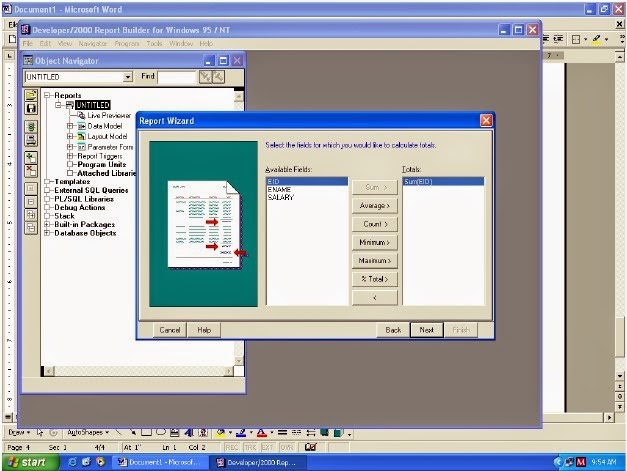




that is a very good for student as well as new learners.................!
ReplyDelete